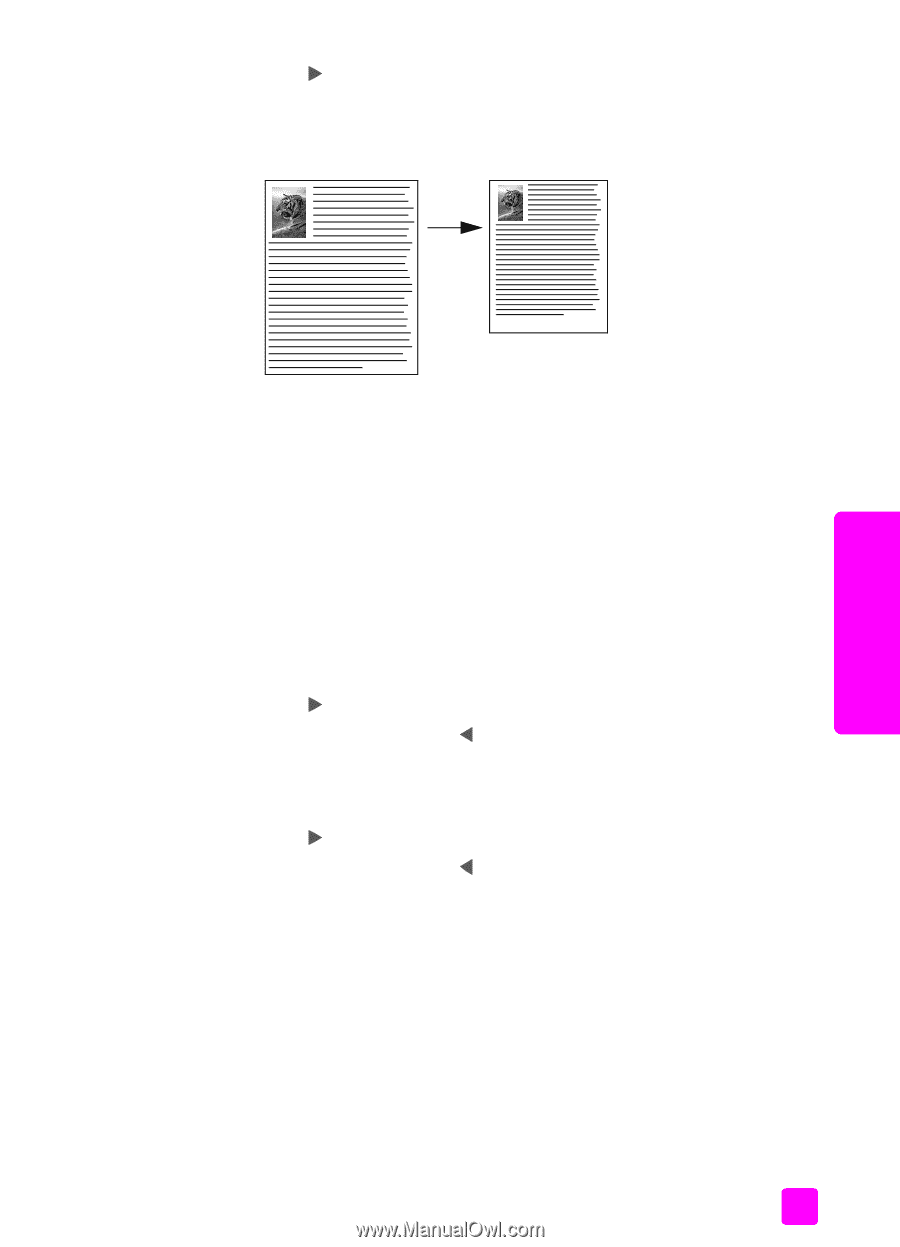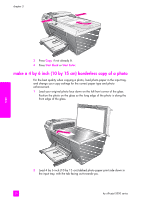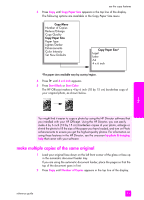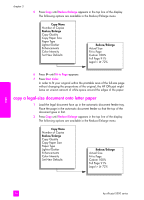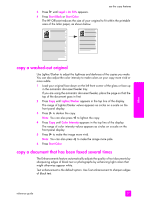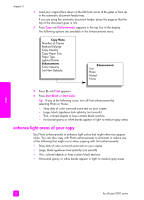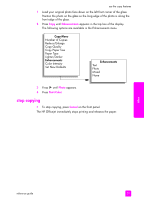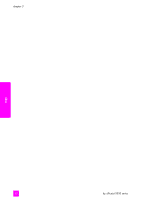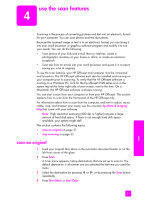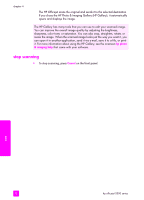HP Officejet 5500 HP Officejet 5500 series All-in-One - (English) Reference Gu - Page 37
copy a washed-out original, copy a document that has been faxed several times, Legal > Ltr 72
 |
View all HP Officejet 5500 manuals
Add to My Manuals
Save this manual to your list of manuals |
Page 37 highlights
use the copy features 3 Press until Legal > Ltr 72% appears. 4 Press Start Black or Start Color. The HP Officejet reduces the size of your original to fit within the printable area of the letter paper, as shown below. copy copy a washed-out original Use Lighter/Darker to adjust the lightness and darkness of the copies you make. You can also adjust the color intensity to make colors on your copy more vivid or more subtle. 1 Load your original face down on the left front corner of the glass or face up in the automatic document feeder tray. If you are using the automatic document feeder, place the page so that the top of the document goes in first. 2 Press Copy until Lighter/Darker appears in the top line of the display. The range of Lighter/Darker values appears as circles on a scale on the front panel display. 3 Press to darken the copy. Note: You can also press to lighten the copy. 4 Press Copy until Color Intensity appears in the top line of the display. The range of color intensity values appears as circles on a scale on the front panel display. 5 Press to make the image more vivid. Note: You can also press to make the image more pale. 6 Press Start Color. copy a document that has been faxed several times The Enhancements feature automatically adjusts the quality of text documents by sharpening edges of black text or photographs by enhancing light colors that might otherwise appear white. Text enhancement is the default option. Use Text enhancement to sharpen edges of black text. reference guide 27