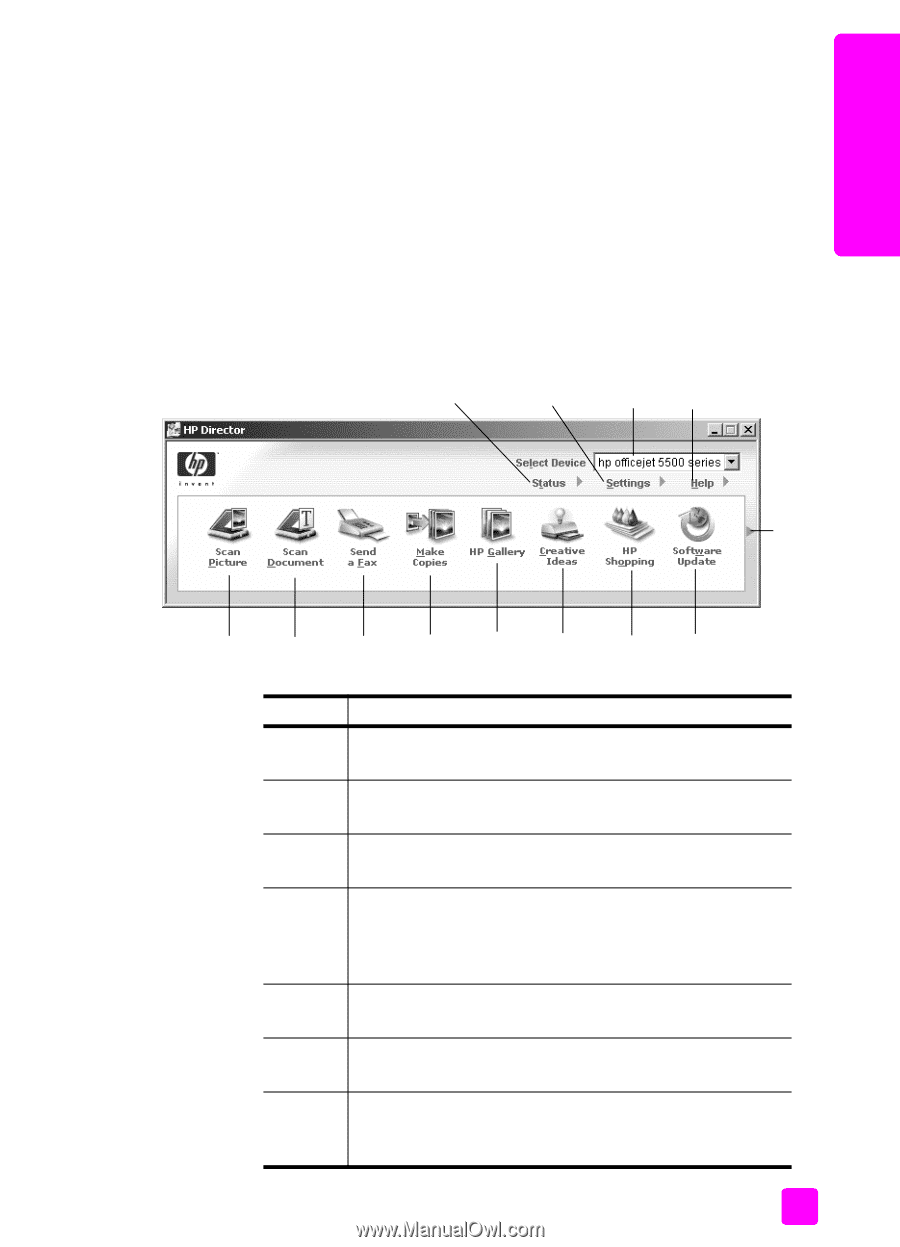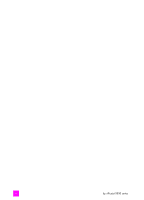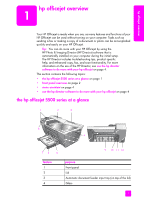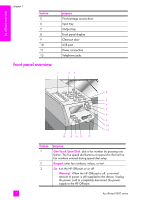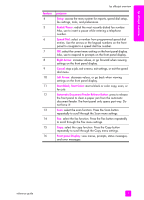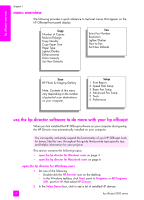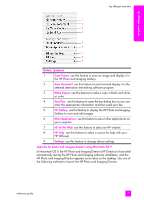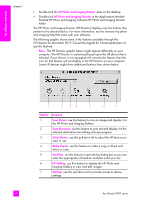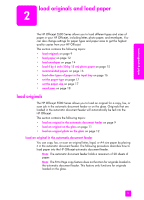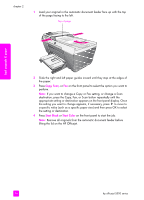HP Officejet 5500 HP Officejet 5500 series All-in-One - (English) Reference Gu - Page 15
Officejet 5500 Series, HP Director, Status, Settings, Select Device, Scan Picture, Scan Document, - series windows 7
 |
View all HP Officejet 5500 manuals
Add to My Manuals
Save this manual to your list of manuals |
Page 15 highlights
hp officejet overview hp officejet overview 3 Select the Officejet 5500 Series. 4 The HP Director displays only the icons that are appropriate for the selected device. Note: The HP Director graphic below might appear differently on your computer. The HP Director is customized based upon the HP device that is selected. If your device is not equipped with a particular feature, then the icon for that feature will not display in the HP Director on your computer. Tip: If the HP Director on your computer does not contain any icons, an error might have occurred during the software installation. To correct this, use the Control Panel in Windows to completely uninstall the HP Director software, and then reinstall the HP Director. 1 2 3 4 13 5 6 7 8 9 10 11 12 reference guide feature 1 2 3 4 5 6 7 purpose Status: use this feature to display the current status of your HP Officejet. Settings: use this feature to view or change various settings for your HP Officejet, such as print, scan, copy, or fax. Select Device: use this feature to select the device you want to use from the list of installed HP devices. Help: use this feature to access the HP Photo & Imaging Help, which provides software help, a product tour, troubleshooting information for your HP Officejet, and HP Officejet product-specific help. Scan Picture: use this feature to scan an image and display it in the HP Photo & Imaging Gallery. Scan Document: use this feature to scan text and display it in the selected text editing software program. Send a Fax: use this feature to open the fax dialog box so you can enter the appropriate information and then send your fax. 5