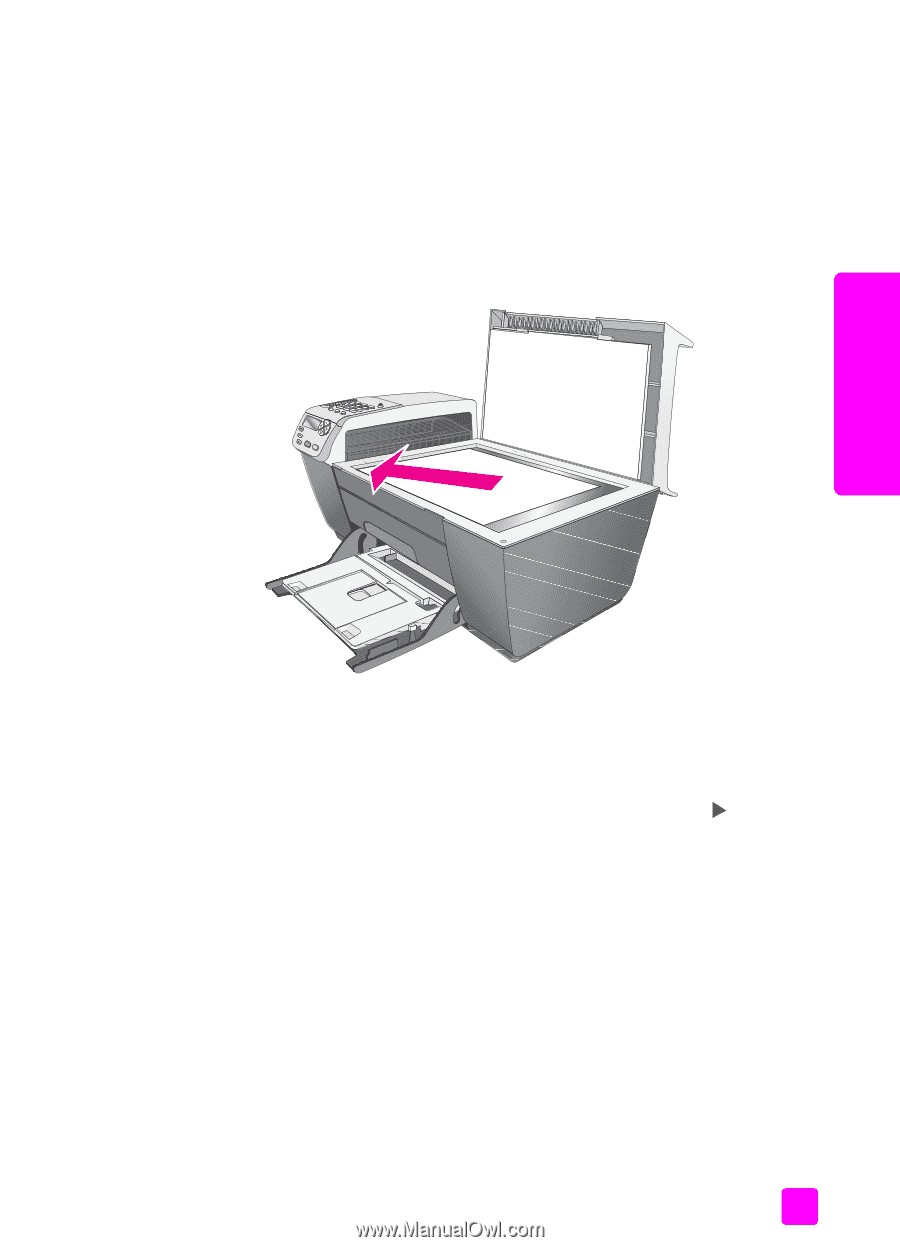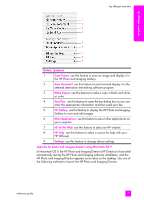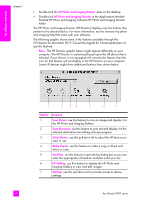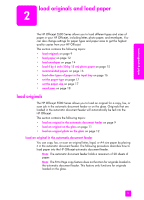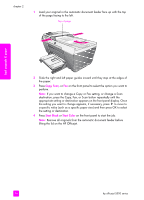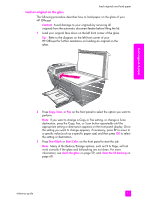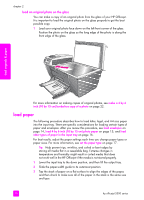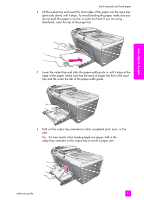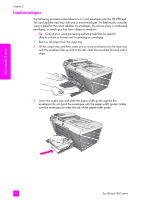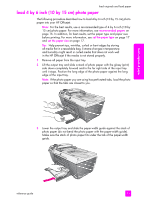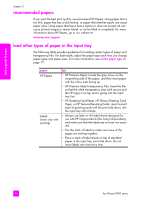HP Officejet 5500 HP Officejet 5500 series All-in-One - (English) Reference Gu - Page 21
load an original on the glass, Many of the Reduce/Enlarge - cleaning
 |
View all HP Officejet 5500 manuals
Add to My Manuals
Save this manual to your list of manuals |
Page 21 highlights
load originals and load paper load an original on the glass The following procedure describes how to load paper on the glass of your HP Officejet. Caution! Avoid damage to your originals by removing all originals from the automatic document feeder before lifting the lid. 1 Load your original face down on the left front corner of the glass. Tip: Refer to the diagram on the left front corner of your HP Officejet for further assistance on loading an original on the glass. load originals & paper 2 Press Copy, Scan, or Fax on the front panel to select the option you want to perform. Note: If you want to change a Copy or Fax setting, or change a Scan destination, press the Copy, Fax, or Scan button repeatedly until the appropriate setting or destination appears on the front panel display. Once the setting you want to change appears, if necessary, press to move to a specific value (such as a specific paper size) and then press OK to select the setting or destination. 3 Press Start Black or Start Color on the front panel to start the job. Note: Many of the Reduce/Enlarge options, such as Fit to Page, will not work correctly if the glass and lid backing are not clean. For more information, see clean the glass on page 59, and clean the lid backing on page 60. reference guide 11