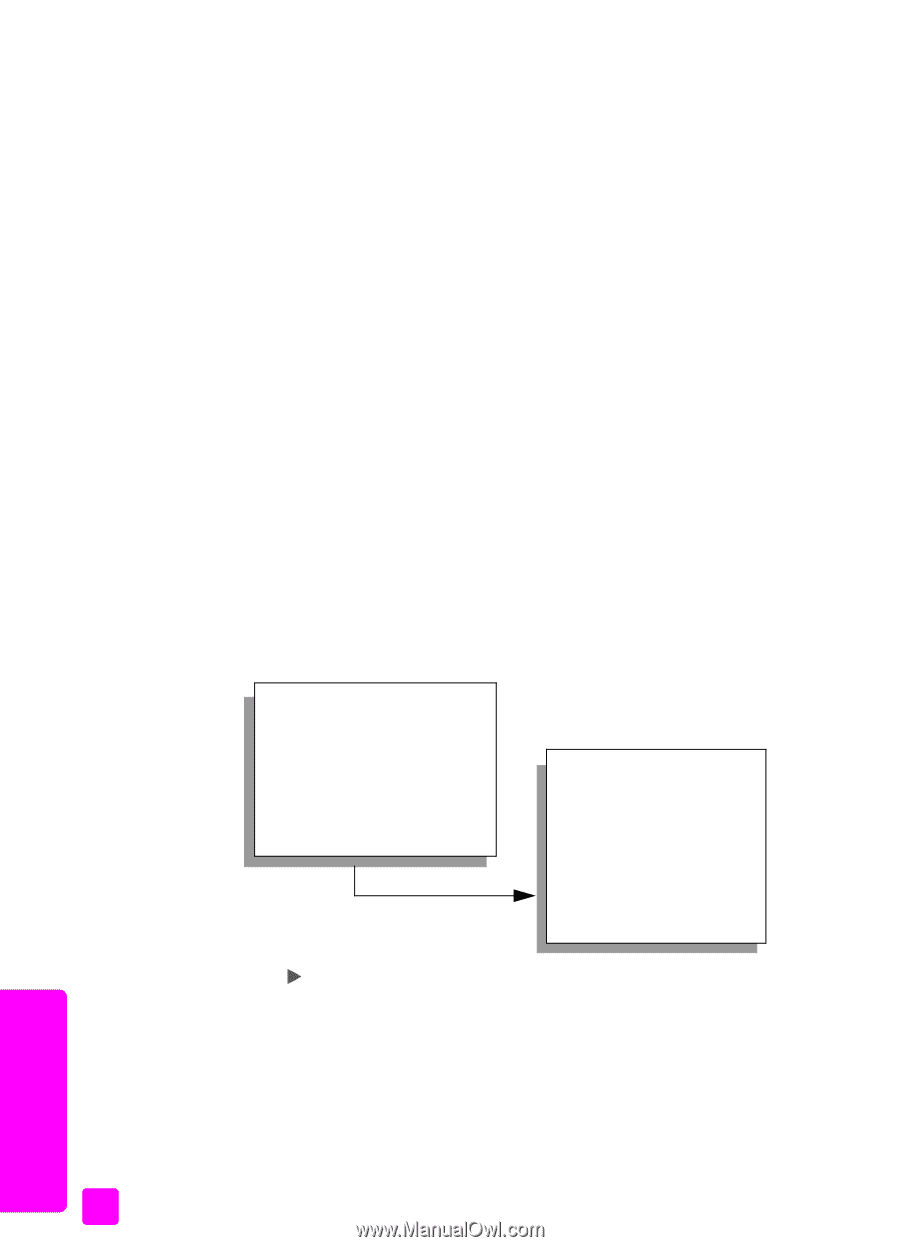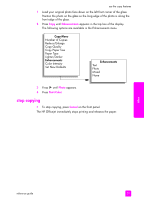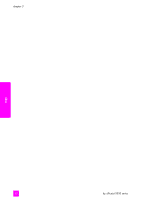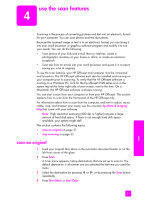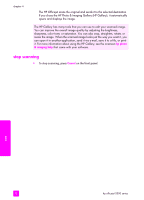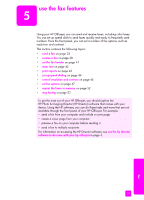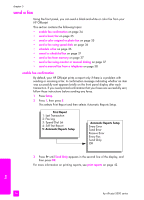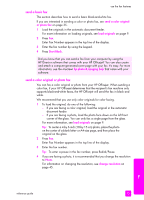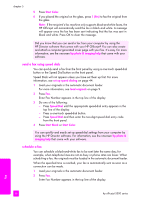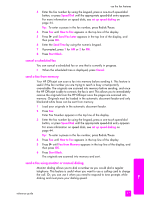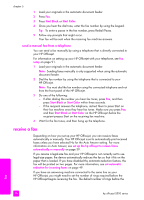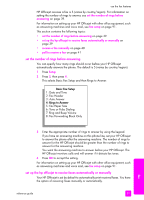HP Officejet 5500 HP Officejet 5500 series All-in-One - (English) Reference Gu - Page 44
send a fax, enable fax confirmation - manual not to print color
 |
View all HP Officejet 5500 manuals
Add to My Manuals
Save this manual to your list of manuals |
Page 44 highlights
chapter 5 send a fax Using the front panel, you can send a black-and-white or color fax from your HP Officejet. This section contains the following topics: • enable fax confirmation on page 34 • send a basic fax on page 35 • send a color original or photo fax on page 35 • send a fax using speed dials on page 36 • schedule a fax on page 36 • cancel a scheduled fax on page 37 • send a fax from memory on page 37 • send a fax using monitor or manual dialing on page 37 • send a manual fax from a telephone on page 38 enable fax confirmation By default, your HP Officejet prints a report only if there is a problem with sending or receiving a fax. A confirmation message indicating whether an item was successfully sent appears briefly on the front panel display after each transaction. If you need printed confirmation that your faxes are successfully sent, follow these instructions before sending any faxes. 1 Press Setup. 2 Press 1, then press 5. This selects Print Report and then selects Automatic Reports Setup. Print Report 1: Last Transaction 2: Fax Log 3: Speed Dial List 4: Self-Test Report 5: Automatic Reports Setup Automatic Reports Setup Every Error Send Error Receive Error Every Fax Send Only Off 3 Press until Send Only appears in the second line of the display, and then press OK. For more information on printing reports, see print reports on page 42. fax 34 hp officejet 5500 series