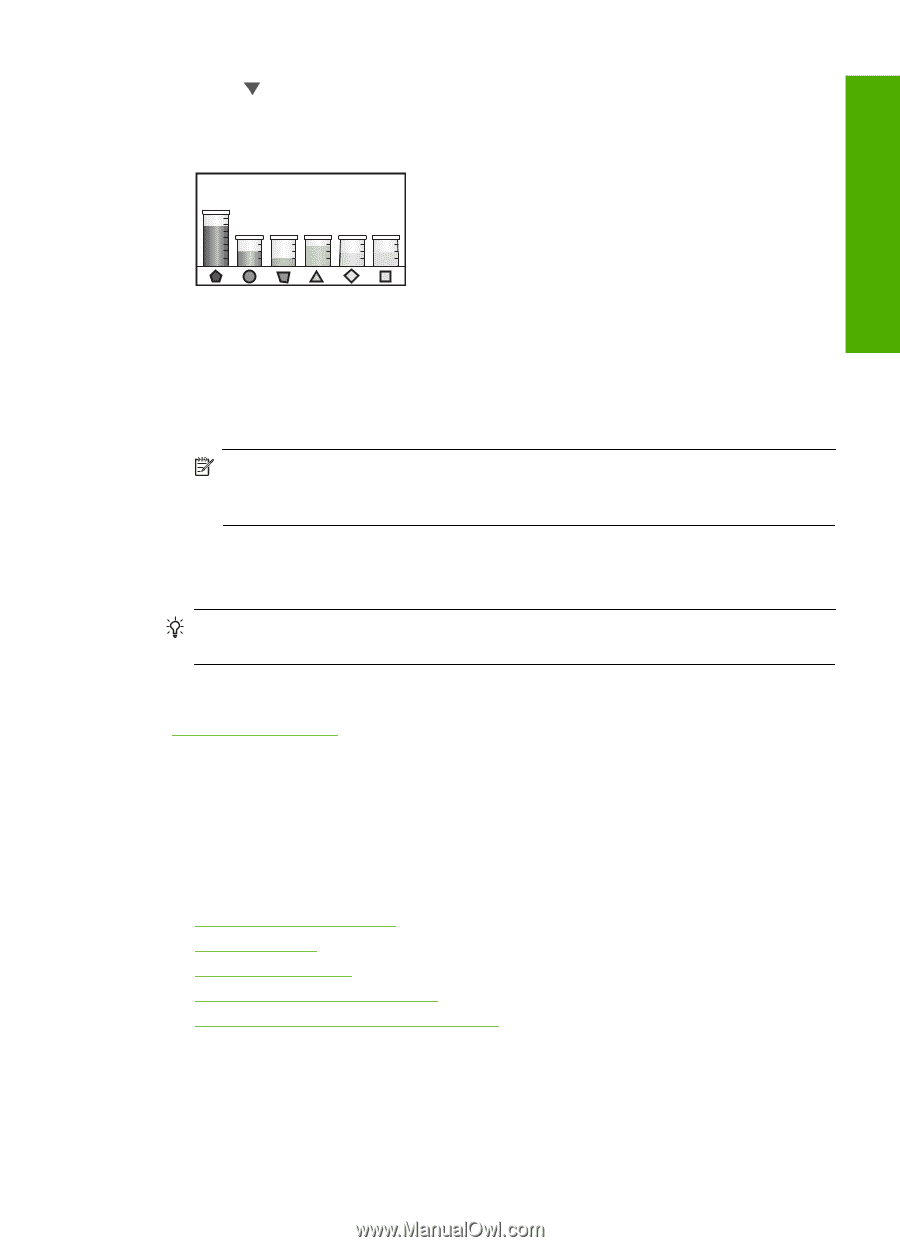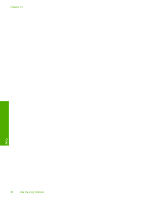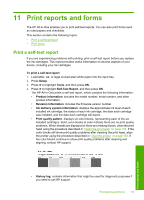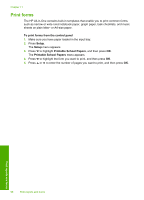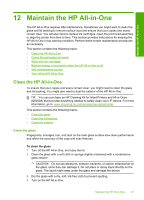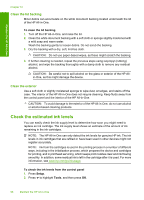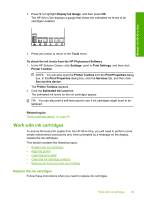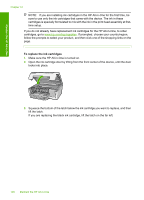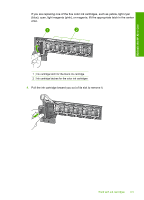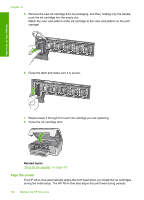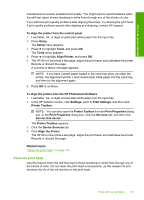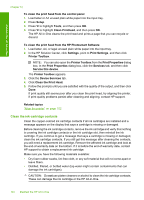HP Photosmart C6200 User Manual - Page 100
Work with ink cartridges, Replace the ink cartridges, Display Ink Gauge - solution center
 |
View all HP Photosmart C6200 manuals
Add to My Manuals
Save this manual to your list of manuals |
Page 100 highlights
3. Press to highlight Display Ink Gauge, and then press OK. The HP All-in-One displays a gauge that shows the estimated ink levels of all cartridges installed. Maintain the HP All-in-One 4. Press any button to return to the Tools menu. To check the ink levels from the HP Photosmart Software 1. In the HP Solution Center, click Settings, point to Print Settings, and then click Printer Toolbox. NOTE: You can also open the Printer Toolbox from the Print Properties dialog box. In the Print Properties dialog box, click the Services tab, and then click Service this device. The Printer Toolbox appears. 2. Click the Estimated Ink Level tab. The estimated ink levels for the ink cartridges appear. TIP: You can also print a self-test report to see if ink cartridges might need to be replaced. Related topics "Print a self-test report" on page 95 Work with ink cartridges To ensure the best print quality from the HP All-in-One, you will need to perform some simple maintenance procedures and, when prompted by a message on the display, replace the ink cartridges. This section contains the following topics: • Replace the ink cartridges • Align the printer • Clean the print head • Clean the ink cartridge contacts • Remove ink from your skin and clothing Replace the ink cartridges Follow these instructions when you need to replace ink cartridges. Work with ink cartridges 99