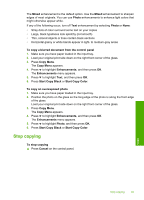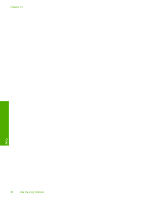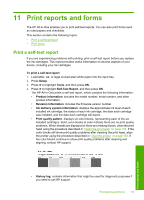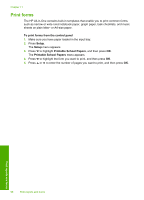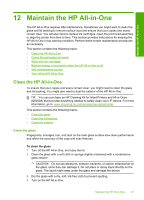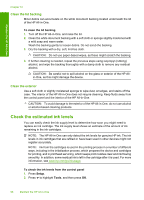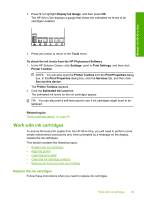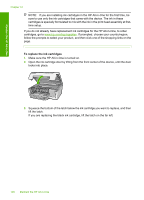HP Photosmart C6200 User Manual - Page 96
Print reports and forms, Print a self-test report, Self-Test Report - ink cartridge
 |
View all HP Photosmart C6200 manuals
Add to My Manuals
Save this manual to your list of manuals |
Page 96 highlights
11 Print reports and forms The HP All-in-One enables you to print self-test reports. You can also print forms such as ruled papers and checklists. This section contains the following topics: • Print a self-test report • Print forms Print a self-test report If you are experiencing problems with printing, print a self-test report before you replace the ink cartridges. This report provides useful information on several aspects of your device, including your ink cartridges. To print a self-test report 1. Load letter, A4, or legal unused plain white paper into the input tray. 2. Press Setup. 3. Press to highlight Tools, and then press OK. 4. Press to highlight Self-Test Report, and then press OK. The HP All-in-One prints a self-test report, which contains the following information: • Product information: includes the model number, serial number, and other product information. • Revision information: includes the firmware version number. • Ink delivery system information: displays the approximate ink level of each installed ink cartridge, the status of each ink cartridge, the date each cartridge was installed, and the date each cartridge will expire. • Print quality pattern: displays six color blocks, representing each of the six installed cartridges. Solid, even blocks of color indicate there are no print quality problems. When streaks are displayed or there are missing blocks, clean the print head using the procedure described in "Clean the print head" on page 103. If the color blocks still show print quality problems after cleaning the print head, align the printer using the procedure described in "Align the printer" on page 102. If the color blocks continue to show print quality problems after cleaning and aligning, contact HP support. Print reports and forms • History log: contains information that might be used for diagnostic purposes if you need to call HP support. Print reports and forms 95