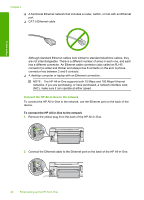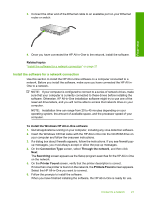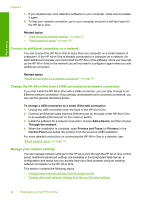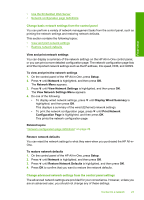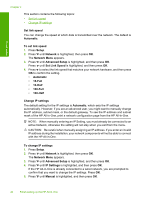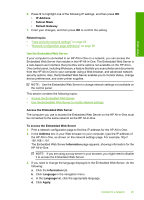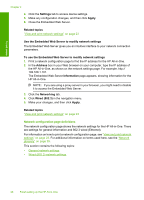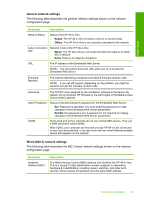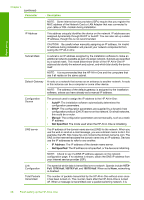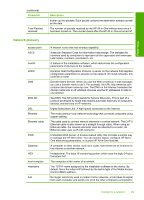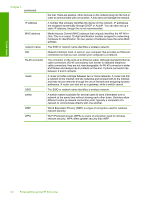HP Photosmart C6200 User Manual - Page 26
Use the Embedded Web Server - scan
 |
View all HP Photosmart C6200 manuals
Add to My Manuals
Save this manual to your list of manuals |
Page 26 highlights
Finish setup 6. Press to highlight one of the following IP settings, and then press OK. • IP Address • Subnet Mask • Default Gateway 7. Enter your changes, and then press OK to confirm the setting. Related topics • "View and print network settings" on page 23 • "Network configuration page definitions" on page 26 Use the Embedded Web Server If your computer is connected to an HP All-in-One on a network, you can access the Embedded Web Server that resides in the HP All-in-One. The Embedded Web Server is a web-based user interface that provides some options not available on the HP All-inOne control panel, including Webscan, a feature that lets you scan photos and documents from the HP All-in-One to your computer using a Web browser, and advanced network security options. Also, the Embedded Web Server enables you to monitor status, change device preferences, and order printer supplies. NOTE: Use the Embedded Web Server to change network settings not available on the control panel. This section contains the following topics: • Access the Embedded Web Server • Use the Embedded Web Server to modify network settings Access the Embedded Web Server The computer you use to access the Embedded Web Server on the HP All-in-One must be connected to the same network as the HP All-in-One. To access the Embedded Web Server 1. Print a network configuration page to find the IP address for the HP All-in-One. 2. In the Address box in your Web browser on your computer, type the IP address of the HP All-in-One, as shown on the network settings page. For example, http:// 192.168.1.101. The Embedded Web Server Information page appears, showing information for the HP All-in-One. NOTE: If you are using a proxy server in your browser, you might need to disable it to access the Embedded Web Server. 3. If you need to change the language displayed in the Embedded Web Server, do the following: a. Click the Information tab. b. Click Language in the navigation menu. c. In the Language list, click the appropriate language. d. Click Apply. Connect to a network 25