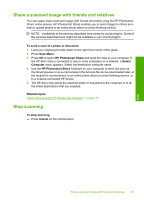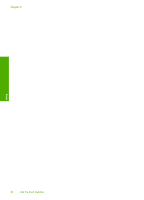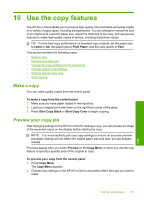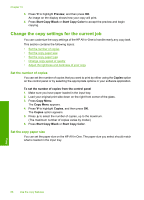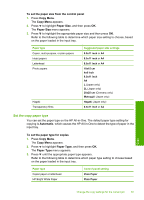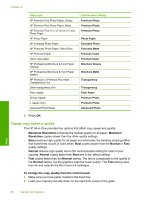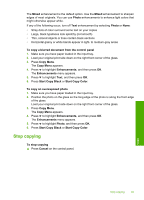HP Photosmart C6200 User Manual - Page 89
Change copy speed or quality, Maximum Resolution, Maximum, Resolution, Normal - ink cartridges
 |
View all HP Photosmart C6200 manuals
Add to My Manuals
Save this manual to your list of manuals |
Page 89 highlights
Chapter 10 Paper type HP Premium Plus Photo Paper, Glossy HP Premium Plus Photo Paper, Matte HP Premium Plus 10 x 15 cm (4 x 6 inch) Photo Paper HP Photo Paper HP Everyday Photo Paper HP Everyday Photo Paper, Semi Gloss HP Premium Paper Other inkjet paper HP Professional Brochure & Flyer Paper (Glossy) HP Professional Brochure & Flyer Paper (Matte) HP Premium or Premium Plus Inkjet Transparency Film Other transparency film Plain Hagaki Glossy Hagaki L (Japan only) Advanced Photo Paper Control panel setting Premium Photo Premium Photo Premium Photo Photo Paper Everyday Photo Everyday Matte Premium Inkjet Premium Inkjet Brochure Glossy Brochure Matte Transparency Transparency Plain Paper Premium Photo Premium Photo Advanced Photo 4. Press OK. Change copy speed or quality The HP All-in-One provides four options that affect copy speed and quality: • Maximum Resolution produces the highest quality for all paper. Maximum Resolution copies slower than the other quality settings. • Best produces high quality for all paper and eliminates the banding (striping) effect that sometimes occurs in solid areas. Best copies slower than the Normal or Fast quality settings. • Normal delivers high quality and is the recommended setting for most of your copying. Normal copies faster than Best and is the default setting. • Fast copies faster than the Normal setting. The text is comparable to the quality of the Normal setting, but the graphics might be lower quality. The Fast setting uses less ink and extends the life of your ink cartridges. To change the copy quality from the control panel 1. Make sure you have paper loaded in the input tray. 2. Load your original print side down on the right front corner of the glass. Copy 88 Use the copy features