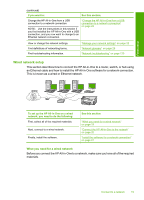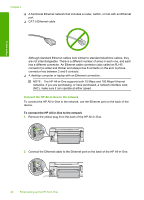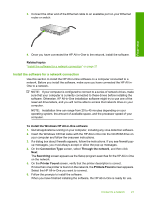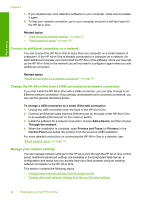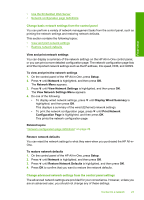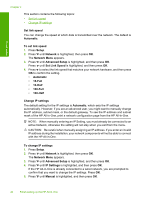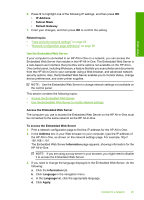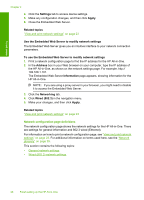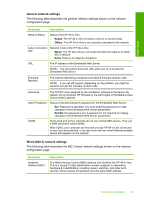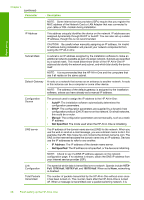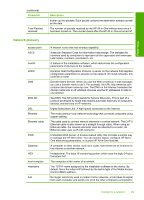HP Photosmart C6200 User Manual - Page 25
Set Link Speed, Change IP settings - manual
 |
View all HP Photosmart C6200 manuals
Add to My Manuals
Save this manual to your list of manuals |
Page 25 highlights
Finish setup Chapter 4 This section contains the following topics: • Set link speed • Change IP settings Set link speed You can change the speed at which data is transmitted over the network. The default is Automatic. To set link speed 1. Press Setup. 2. Press until Network is highlighted, then press OK. The Network Menu appears. 3. Press until Advanced Setup is highlighted, and then press OK. Press until Set Link Speed is highlighted, and then press OK. 4. Press to select the link speed that matches your network hardware, and then press OK to confirm the setting. • Automatic • 10-Full • 10-Half • 100-Full • 100-Half Change IP settings The default setting for the IP settings is Automatic, which sets the IP settings automatically. However, if you are an advanced user, you might want to manually change the IP address, subnet mask, or the default gateway. To see the IP address and subnet mask of the HP All-in-One, print a network configuration page from the HP All-in-One. NOTE: When manually entering an IP Setting, you must already be connected to an active Network, otherwise the setting will not stay when you exit from the menu. CAUTION: Be careful when manually assigning an IP address. If you enter an invalid IP address during the installation, your network components will not be able to connect with the HP All-in-One. To change IP settings 1. Press Setup. 2. Press until Network is highlighted, then press OK. The Network Menu appears. 3. Press until Advanced Setup is highlighted, and then press OK. 4. Press until IP Settings is highlighted, and then press OK. If the HP All-in-One is already connected to a wired network, you are prompted to confirm that you want to change the IP settings. Press OK. 5. Press until Manual is highlighted, and then press OK. 24 Finish setting up the HP All-in-One