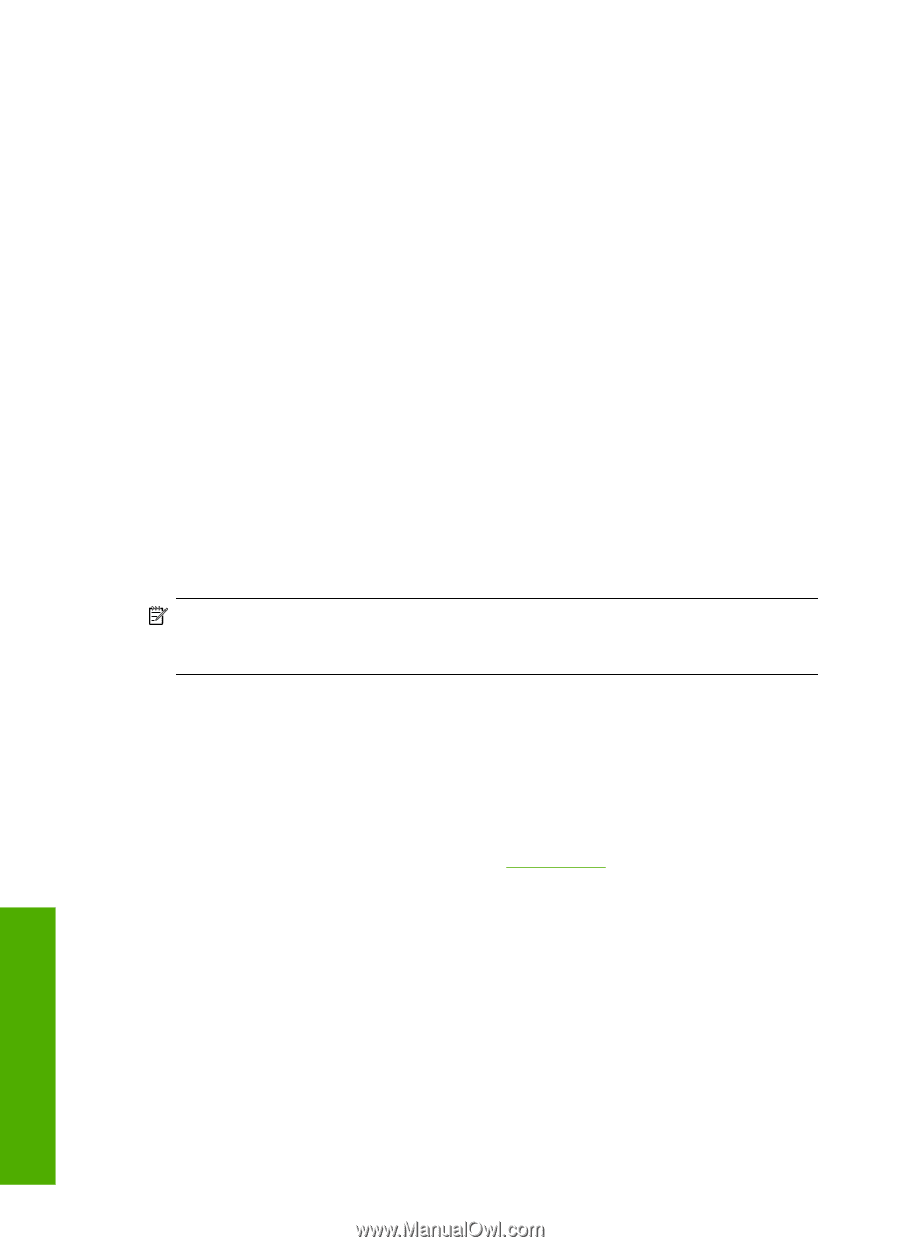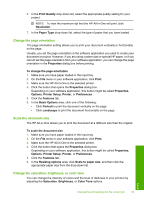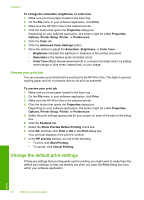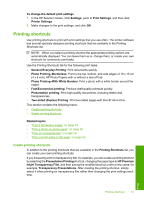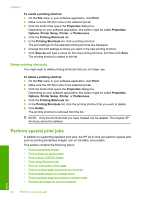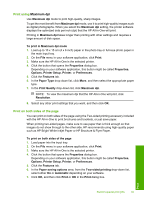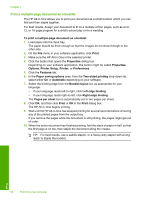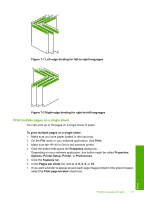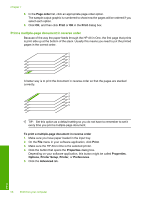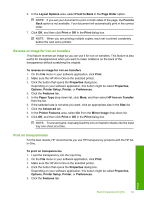HP Photosmart C6200 User Manual - Page 55
Print custom CD/DVD labels, HP Real Life Technologies RTL
 |
View all HP Photosmart C6200 manuals
Add to My Manuals
Save this manual to your list of manuals |
Page 55 highlights
Chapter 7 4. Click the button that opens the Properties dialog box. Depending on your software application, this button might be called Properties, Options, Printer Setup, Printer, or Preferences. 5. Click the Features tab. 6. In the Basic Options area, from the Paper Type drop-down list, select More. Then, select the appropriate photo paper type. 7. In the Resizing Options area, from the Size drop-down list, select More. Then, select the appropriate paper size. If the paper size and paper type are not compatible, the HP All-in-One software displays an alert and allows you to select a different type or size. 8. In the Basic Options area, select a high print quality, such as Best or Maximum dpi from the Print Quality drop-down list. 9. In the HP Real Life Technologies (RTL) area, click the Photo fix drop-down list and select from the following options: • Off: applies no HP Real Life technologies to the image. • Basic: automatically focuses the image; moderately adjusts image sharpness. • Full: automatically lightens dark images; automatically adjusts sharpness, contrast, and focus of images; automatically removes red-eye. 10. Click OK to return to the Properties dialog box. 11. If you want to print the photo in black and white, click the Color tab and select the Print in grayscale check box. 12. Click OK, and then click Print or OK in the Print dialog box. NOTE: Do not leave unused photo paper in the input tray. The paper might start to curl, which could reduce the quality of your printout. Photo paper should be flat before printing. Print custom CD/DVD labels You can use the HP Photosmart Software or online templates from the HP Web site to create and print a custom label on CD/DVD tattoo paper. You can affix the printed CD/ DVD tattoo to any CD/DVD. To print a CD/DVD tattoo 1. Use the HP Photosmart Software, or go to www.hp.com to access templates for creating CD/DVD labels. 2. Load 13 x 18 cm (5 x 7 inch) CD/DVD tattoo paper in the main input tray. 3. On the File menu in your software application, click Print. 4. Make sure the HP All-in-One is the selected printer. 5. Click the button that opens the Properties dialog box. Depending on your software application, this button might be called Properties, Options, Printer Setup, Printer, or Preferences. 6. Click the Features tab. 7. In the Paper Type drop-down list, click More, and then select HP CD/DVD tattoo paper from the list. 8. Click OK, and then click Print or OK in the Print dialog box. Print 54 Print from your computer