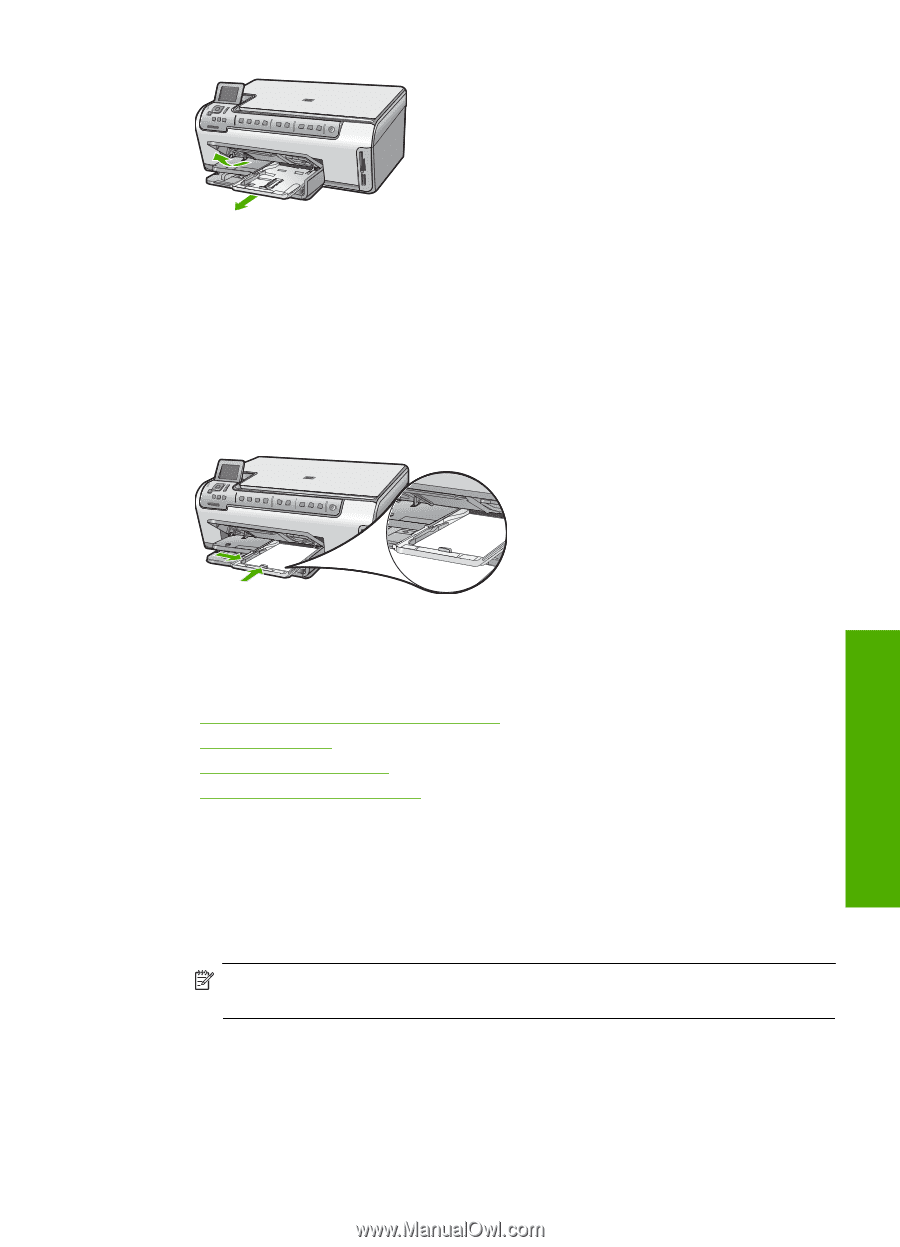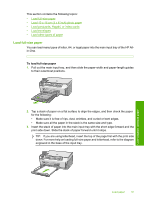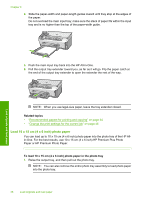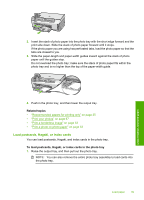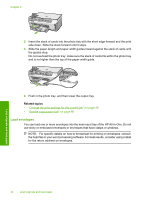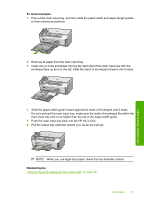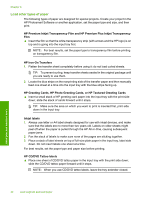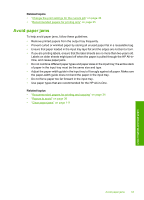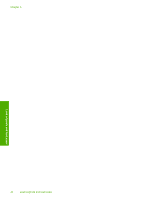HP Photosmart C6200 User Manual - Page 40
Load postcards, Hagaki, or index cards, Related topics, or index cards in the photo tray
 |
View all HP Photosmart C6200 manuals
Add to My Manuals
Save this manual to your list of manuals |
Page 40 highlights
2. Insert the stack of photo paper into the photo tray with the short edge forward and the print side down. Slide the stack of photo paper forward until it stops. If the photo paper you are using has perforated tabs, load the photo paper so that the tabs are closest to you. 3. Slide the paper-length and paper-width guides inward against the stack of photo paper until the guides stop. Do not overload the photo tray; make sure the stack of photo paper fits within the photo tray and is no higher than the top of the paper-width guide. Load originals and load paper 4. Push in the photo tray, and then lower the output tray. Related topics • "Recommended papers for printing only" on page 35 • "Print your photos" on page 67 • "Print a borderless image" on page 53 • "Print a photo on photo paper" on page 53 Load postcards, Hagaki, or index cards You can load postcards, Hagaki, and index cards in the photo tray. To load postcards, Hagaki, or index cards in the photo tray 1. Raise the output tray, and then pull out the photo tray. NOTE: You can also remove the entire photo tray assembly to load cards into the photo tray. Load paper 39