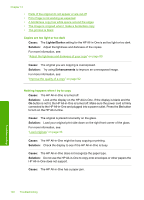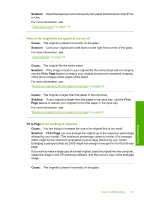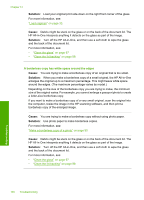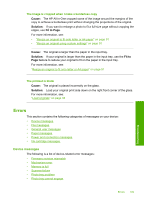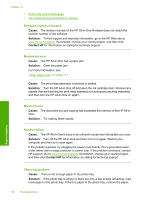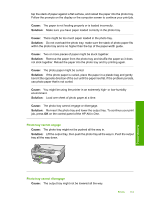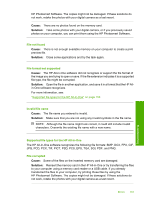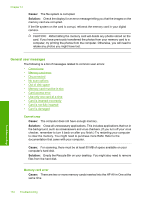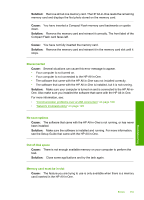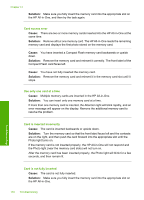HP Photosmart C6200 User Manual - Page 152
Photo tray cannot engage, Re-insert the photo tray and lower the output tray. To continue your print
 |
View all HP Photosmart C6200 manuals
Add to My Manuals
Save this manual to your list of manuals |
Page 152 highlights
tap the stack of paper against a flat surface, and reload the paper into the photo tray. Follow the prompts on the display or the computer screen to continue your print job. Cause: The paper is not feeding properly or is loaded incorrectly. Solution: Make sure you have paper loaded correctly in the photo tray. Cause: There might be too much paper loaded in the photo tray. Solution: Do not overload the photo tray; make sure the stack of photo paper fits within the photo tray and is no higher than the top of the paper-width guide. Cause: Two or more pieces of paper might be stuck together. Solution: Remove the paper from the photo tray and shuffle the paper so it does not stick together. Reload the paper into the photo tray and try printing again. Cause: The photo paper might be curled. Solution: If the photo paper is curled, place the paper in a plastic bag and gently bend it the opposite direction of the curl until the paper lies flat. If the problem persists, use photo paper that is not curled. Cause: You might be using the printer in an extremely high- or low-humidity environment. Solution: Load one sheet of photo paper at a time. Cause: The photo tray cannot engage or disengage. Solution: Re-insert the photo tray and lower the output tray. To continue your print job, press OK on the control panel of the HP All-in-One. Photo tray cannot engage Cause: The photo tray might not be pushed all the way in. Solution: Lift the output tray, then push the photo tray all the way in. Push the output tray all the way down. Troubleshooting Photo tray cannot disengage Cause: The output tray might not be lowered all the way. Errors 151