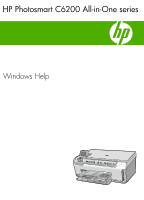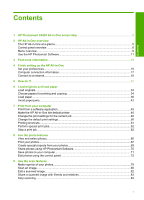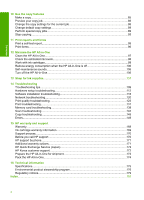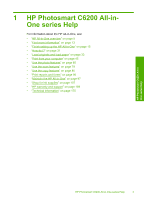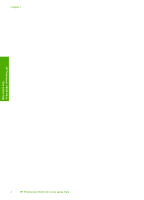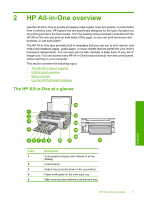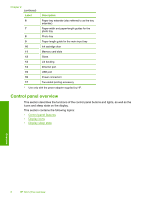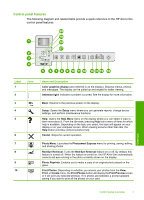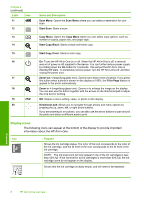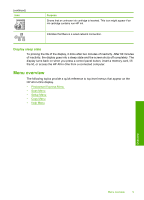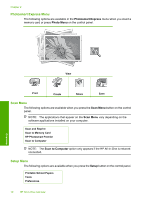HP Photosmart C6200 User Manual - Page 6
HP All-in-One overview, The HP All-in-One at a glance, Control panel overview, Menu overview - software
 |
View all HP Photosmart C6200 manuals
Add to My Manuals
Save this manual to your list of manuals |
Page 6 highlights
2 HP All-in-One overview Use the HP All-in-One to quickly and easily make copies, scan documents, or print photos from a memory card. HP papers that are specifically designed for the type of project you are printing produce the best results. The Two-sided printing accessory included with the HP All-in-One lets you print on both sides of the page, so you can print brochures and booklets, or just save paper. The HP All-in-One also provides built-in templates that you can use to print narrow- and wide-ruled notebook paper, graph paper, or music sheets that are perfect for your child's homework assignments. You can even print a task checklist to keep track of your list of things to do. You can access many HP All-in-One functions directly from the control panel, without turning on your computer. This section contains the following topics: • The HP All-in-One at a glance • Control panel overview • Menu overview • Use the HP Photosmart Software The HP All-in-One at a glance Overview Label 1 2 3 4 5 Description Color graphics display (also referred to as the display) Control panel Output tray (currently shown in the up position) Paper-width guide for the main input tray Main input tray (also referred to as the input tray) HP All-in-One overview 5