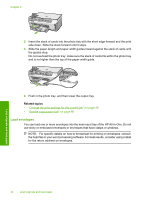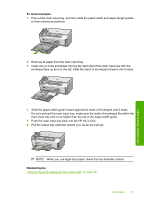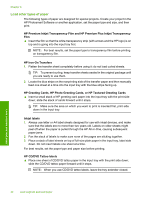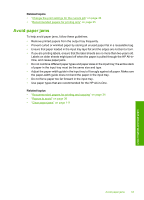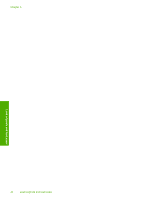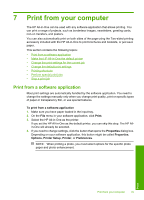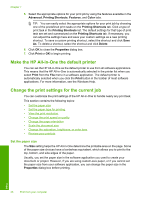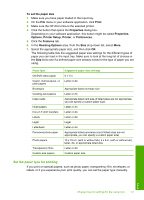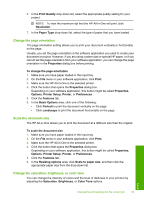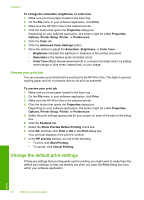HP Photosmart C6200 User Manual - Page 46
Print from your computer, Print from a software application, Print, Properties, Options, Printer Setup - all in one printer manual
 |
View all HP Photosmart C6200 manuals
Add to My Manuals
Save this manual to your list of manuals |
Page 46 highlights
7 Print from your computer The HP All-in-One can be used with any software application that allows printing. You can print a range of projects, such as borderless images, newsletters, greeting cards, iron-on transfers, and posters. You can also automatically print on both sides of the page using the Two-sided printing accessory included with the HP All-in-One to print brochures and booklets, or just save paper. This section contains the following topics: • Print from a software application • Make the HP All-in-One the default printer • Change the print settings for the current job • Change the default print settings • Printing shortcuts • Perform special print jobs • Stop a print job Print from a software application Most print settings are automatically handled by the software application. You need to change the settings manually only when you change print quality, print on specific types of paper or transparency film, or use special features. To print from a software application 1. Make sure you have paper loaded in the input tray. 2. On the File menu in your software application, click Print. 3. Select the HP All-in-One as the printer. If you set the HP All-in-One as the default printer, you can skip this step. The HP Allin-One will already be selected. 4. If you need to change settings, click the button that opens the Properties dialog box. Depending on your software application, this button might be called Properties, Options, Printer Setup, Printer, or Preferences. NOTE: When printing a photo, you must select options for the specific photo paper and photo enhancement. Print Print from your computer 45