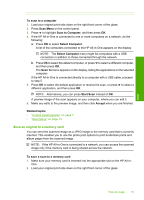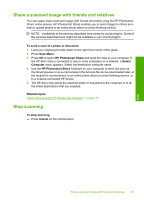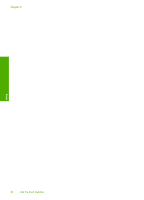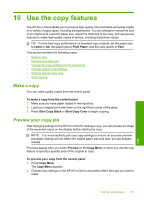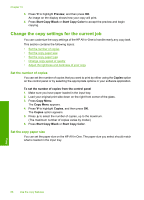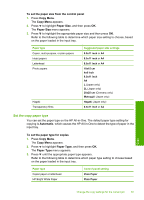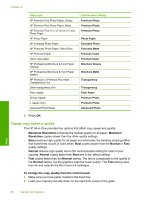HP Photosmart C6200 User Manual - Page 87
Change the copy settings for the current job, Set the number of copies, Set the copy paper size
 |
View all HP Photosmart C6200 manuals
Add to My Manuals
Save this manual to your list of manuals |
Page 87 highlights
Chapter 10 3. Press to highlight Preview, and then press OK. An image on the display shows how your copy will print. 4. Press Start Copy Black or Start Copy Color to accept the preview and begin copying. Change the copy settings for the current job You can customize the copy settings of the HP All-in-One to handle nearly any copy task. This section contains the following topics: • Set the number of copies • Set the copy paper size • Set the copy paper type • Change copy speed or quality • Adjust the lightness and darkness of your copy Set the number of copies You can set the number of copies that you want to print by either using the Copies option on the control panel or by selecting the appropriate options in your software application. To set the number of copies from the control panel 1. Make sure you have paper loaded in the input tray. 2. Load your original print side down on the right front corner of the glass. 3. Press Copy Menu. The Copy Menu appears. 4. Press to highlight Copies, and then press OK. The Copies option appears. 5. Press to select the number of copies, up to the maximum. (The maximum number of copies varies by model.) 6. Press Start Copy Black or Start Copy Color. Set the copy paper size You can set the paper size on the HP All-in-One. The paper size you select should match what is loaded in the input tray. Copy 86 Use the copy features