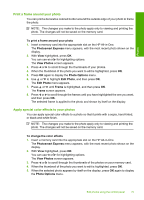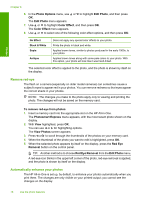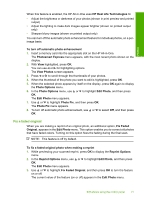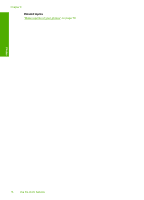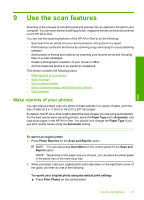HP Photosmart C6200 User Manual - Page 75
Adjust the brightness of your photos
 |
View all HP Photosmart C6200 manuals
Add to My Manuals
Save this manual to your list of manuals |
Page 75 highlights
Photos Chapter 8 To rotate a photo 1. Insert a memory card into the appropriate slot on the HP All-in-One. The Photosmart Express menu appears, with the most recent photo shown on the display. 2. With View highlighted, press OK. You can use or for highlighting options. The View Photos screen appears. 3. Press or to scroll through the thumbnails of the photos on your memory card. 4. When the thumbnail of the photo you want to edit is highlighted, press OK. 5. When the selected photo appears by itself on the display, press OK again to display the Photo Options menu. 6. In the Photo Options menu, use or to highlight Edit Photo, and then press OK. The Edit Photo menu appears. 7. Use or to highlight Rotate, and then press OK. The Rotate screen appears. 8. Use or to flip the image 90 degrees clockwise or counterclockwise. 9. When you are done rotating the image, press OK. Adjust the brightness of your photos You can adjust the brightness of a photo so that it prints lighter or darker than the original photo you took with your digital camera. NOTE: The changes you make to the photo apply only to viewing and printing the photo. The changes will not be saved on the memory card. To adjust the brightness 1. Insert a memory card into the appropriate slot on the HP All-in-One. The Photosmart Express menu appears, with the most recent photo shown on the display. 2. With View highlighted, press OK. You can use or for highlighting options. The View Photos screen appears. 3. Press or to scroll through the thumbnails of the photos on your memory card. 4. When the thumbnail of the photo you want to edit is highlighted, press OK. 5. When the selected photo appears by itself on the display, press OK again to display the Photo Options menu. 6. In the Photo Options menu, use or to highlight Edit Photo, and then press OK. The Edit Photo menu appears. 7. Use or to highlight Brightness, and then press OK. The Brightness screen appears. 8. Press or to increase or decrease the brightness of the photo. The current brightness selection is indicated by the vertical line on the slidebar. 9. When you are done adjusting brightness, press OK. 74 Use the photo features