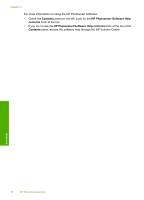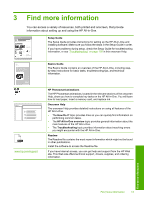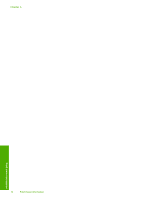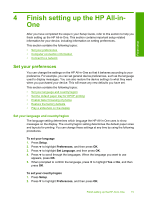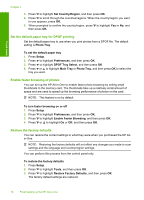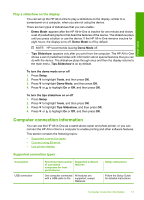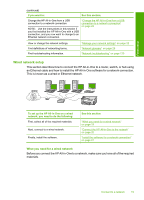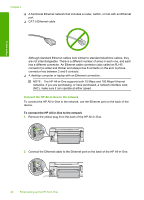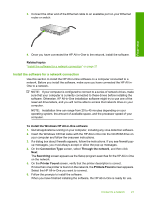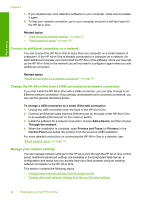HP Photosmart C6200 User Manual - Page 18
Play a slideshow on the display, Computer connection information, Supported connection types - all in one printer
 |
View all HP Photosmart C6200 manuals
Add to My Manuals
Save this manual to your list of manuals |
Page 18 highlights
Finish setup Play a slideshow on the display You can set up the HP All-in-One to play a slideshow on the display, similar to a screensaver on a computer, when you are not using the device. There are two types of slideshows that you can enable: • Demo Mode: appears after the HP All-in-One is inactive for one minute and shows a set of predefined graphics that describe features of the device. The slideshow plays until you press a button or use the device. If the HP All-in-One remains inactive for eight hours, the display turns off. Demo Mode is off by default. NOTE: HP recommends leaving Demo Mode off. • Tips Slideshow: appears only after you print from the computer. The HP All-in-One shows a set of predefined slides with information about special features that you can do with the device. The slideshow plays through once and then the display returns to the main menu. Tips Slideshow is on by default. To turn the demo mode on or off 1. Press Setup. 2. Press to highlight Tools, and then press OK. 3. Press to highlight Demo Mode, and then press OK. 4. Press or to highlight On or Off, and then press OK. To turn the tips slideshow on or off 1. Press Setup. 2. Press to highlight Tools, and then press OK. 3. Press to highlight Tips Slideshow, and then press OK. 4. Press or to highlight On or Off, and then press OK. Computer connection information You can use the HP All-in-One as a stand-alone copier and photo printer, or you can connect the HP All-in-One to a computer to enable printing and other software features. This section contains the following topics: • Supported connection types • Connect using Ethernet • Use printer sharing Supported connection types Description USB connection Recommended number of connected computers for best performance Supported software features One computer connected All features are with a USB cable to the supported, except Webscan. Setup instructions Follow the Setup Guide for detailed instructions. Computer connection information 17