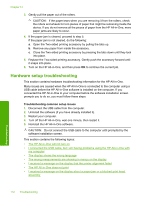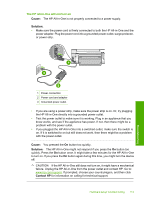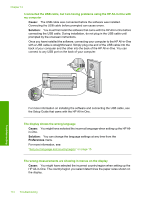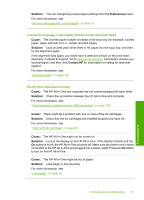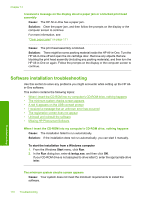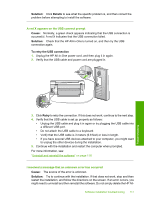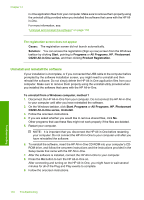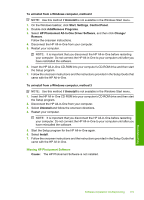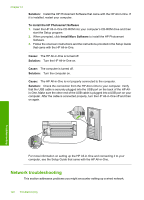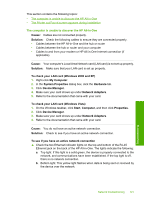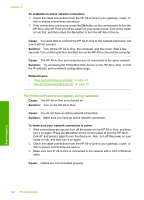HP Photosmart C6200 User Manual - Page 118
Solution, Details, Cause, To retry the USB connection, Retry
 |
View all HP Photosmart C6200 manuals
Add to My Manuals
Save this manual to your list of manuals |
Page 118 highlights
Solution: Click Details to see what the specific problem is, and then correct the problem before attempting to install the software. A red X appears on the USB connect prompt Cause: Normally, a green check appears indicating that the USB connection is successful. A red X indicates that the USB connection failed. Solution: Check that the HP All-in-One is turned on, and then try the USB connection again. To retry the USB connection 1. Unplug the HP All-in-One power cord, and then plug it in again. 2. Verify that the USB cable and power cord are plugged in. 3. Click Retry to retry the connection. If this does not work, continue to the next step. 4. Verify that the USB cable is set up properly as follows: • Unplug the USB cable and plug it in again or try plugging the USB cable into a different USB port. • Do not attach the USB cable to a keyboard. • Verify that the USB cable is 3 meters (9.8 feet) or less in length. • If you have several USB devices attached to your computer, you might want to unplug the other devices during the installation. 5. Continue with the installation and restart the computer when prompted. For more information, see: "Uninstall and reinstall the software" on page 118 I received a message that an unknown error has occurred Cause: The source of the error is unknown. Solution: Try to continue with the installation. If that does not work, stop and then restart the installation, and follow the directions on the screen. If an error occurs, you might need to uninstall and then reinstall the software. Do not simply delete the HP All- Software installation troubleshooting 117 Troubleshooting