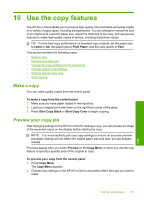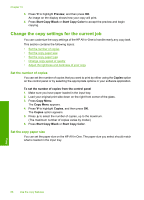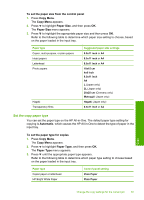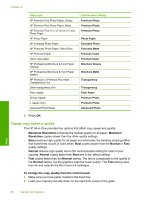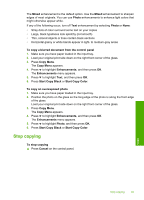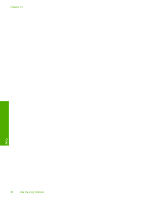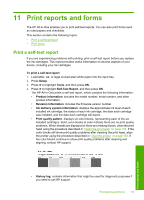HP Photosmart C6200 User Manual - Page 91
Make a borderless copy of a photo, To make a borderless copy of a photo from the control panel
 |
View all HP Photosmart C6200 manuals
Add to My Manuals
Save this manual to your list of manuals |
Page 91 highlights
Chapter 10 This section contains the following topics: • Make a borderless copy of a photo • Resize an original to fit onto letter or A4 paper • Resize an original using custom settings • Crop an original • Shift the left margin • Improve the quality of a copy Make a borderless copy of a photo For the best quality when copying a photo, load 10 x 15 cm (4 x 6 inch) photo paper in the photo tray and change your copy settings for the correct paper type and photo enhancement. To make a borderless copy of a photo from the control panel 1. Load up to 10 x 15 cm (4 x 6 inch) photo paper into the photo tray. 2. Load your original photo print side down on the right front corner of the glass. Position the photo on the glass so the long edge of the photo is along the front edge of the glass, as indicated by the engraved guides along the edge of the glass. 3. Press Start Copy Black or Start Copy Color. The HP All-in-One makes a borderless copy of your original photo. NOTE: If you loaded tabbed paper in the photo tray, you can remove the tab from the copy of your photo once the ink has completely dried. TIP: If the output is not borderless set the paper type to Premium Photo, and then try making the copy again. Related topics • "Load 10 x 15 cm (4 x 6 inch) photo paper" on page 38 • "Set the copy paper type" on page 87 Copy 90 Use the copy features