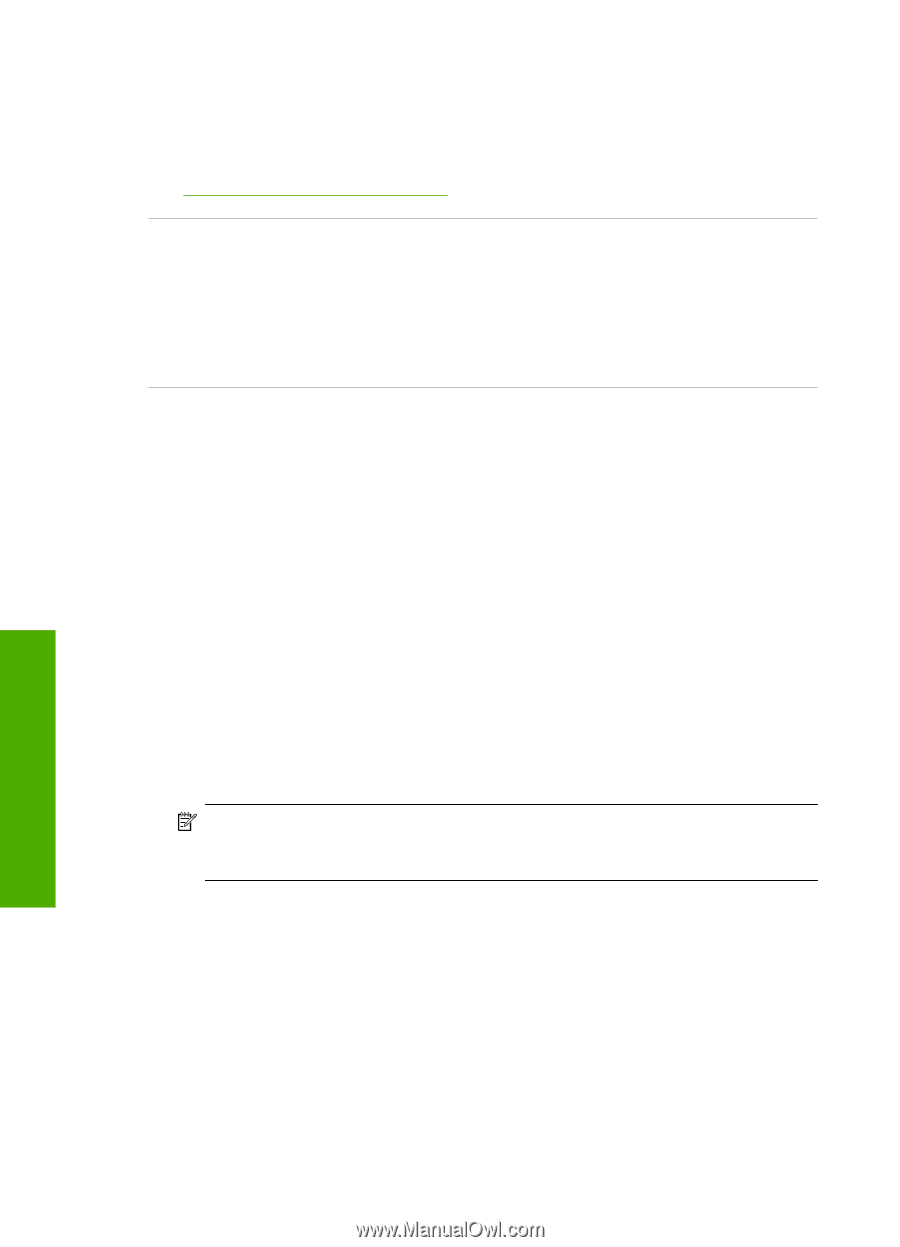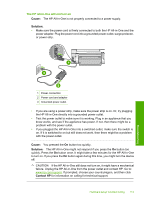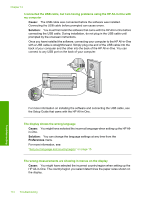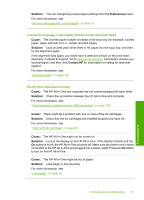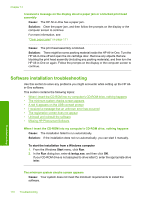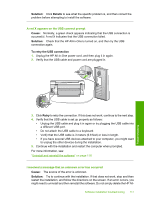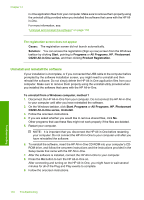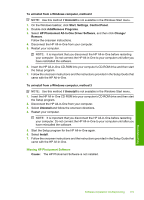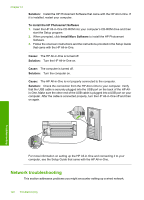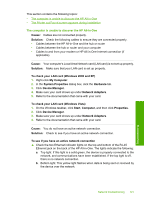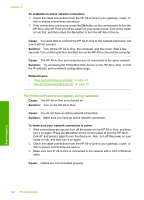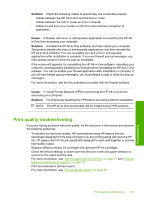HP Photosmart C6200 User Manual - Page 119
Uninstall and reinstall the software, C6200 All-in-One series - series for windows 7
 |
View all HP Photosmart C6200 manuals
Add to My Manuals
Save this manual to your list of manuals |
Page 119 highlights
Chapter 14 in-One application files from your computer. Make sure to remove them properly using the uninstall utility provided when you installed the software that came with the HP Allin-One. For more information, see: "Uninstall and reinstall the software" on page 118 The registration screen does not appear Cause: The registration screen did not launch automatically. Solution: You can access the registration (Sign up now) screen from the Windows taskbar by clicking Start, pointing to Programs or All Programs, HP, Photosmart C6200 All-in-One series, and then clicking Product Registration. Uninstall and reinstall the software If your installation is incomplete, or if you connected the USB cable to the computer before prompted by the software installation screen, you might need to uninstall and then reinstall the software. Do not simply delete the HP All-in-One application files from your computer. Make sure to remove them properly using the uninstall utility provided when you installed the software that came with the HP All-in-One. To uninstall from a Windows computer, method 1 1. Disconnect the HP All-in-One from your computer. Do not connect the HP All-in-One to your computer until after you have reinstalled the software. 2. On the Windows taskbar, click Start, Programs or All Programs, HP, Photosmart C6200 All-in-One series, Uninstall. 3. Follow the onscreen instructions. 4. If you are asked whether you would like to remove shared files, click No. Other programs that use these files might not work properly if the files are deleted. 5. Restart your computer. NOTE: It is important that you disconnect the HP All-in-One before restarting your computer. Do not connect the HP All-in-One to your computer until after you have reinstalled the software. 6. To reinstall the software, insert the HP All-in-One CD-ROM into your computer's CDROM drive, and follow the onscreen instructions and the instructions provided in the Setup Guide that came with the HP All-in-One. 7. After the software is installed, connect the HP All-in-One to your computer. 8. Press the On button to turn the HP All-in-One on. After connecting and turning on the HP All-in-One, you might have to wait several minutes for all of the Plug and Play events to complete. 9. Follow the onscreen instructions. Troubleshooting 118 Troubleshooting