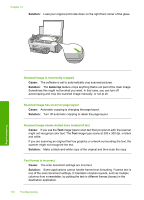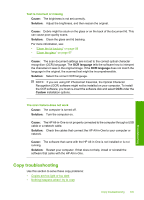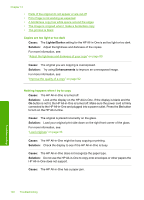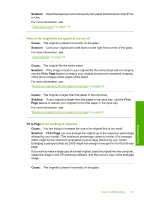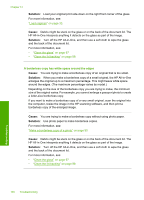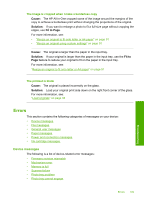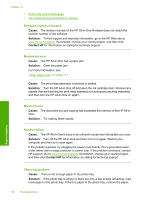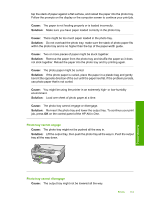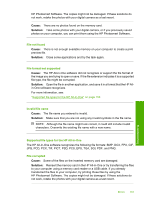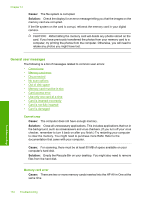HP Photosmart C6200 User Manual - Page 150
Errors, Device messages, Cause, Solution, Fit to Fit
 |
View all HP Photosmart C6200 manuals
Add to My Manuals
Save this manual to your list of manuals |
Page 150 highlights
The image is cropped when I make a borderless copy Cause: The HP All-in-One cropped some of the image around the margins of the copy to achieve a borderless print without changing the proportions of the original. Solution: If you want to enlarge a photo to fit a full-size page without cropping the edges, use Fit to Page. For more information, see: • "Resize an original to fit onto letter or A4 paper" on page 91 • "Resize an original using custom settings" on page 91 Cause: The original is larger than the paper in the input tray. Solution: If your original is larger than the paper in the input tray, use the Fit to Page feature to reduce your original to fit on the paper in the input tray. For more information, see: "Resize an original to fit onto letter or A4 paper" on page 91 The printout is blank Cause: The original is placed incorrectly on the glass. Solution: Load your original print side down on the right front corner of the glass. For more information, see: "Load originals" on page 33 Errors This section contains the following categories of messages on your device: • Device messages • File messages • General user messages • Paper messages • Power and connection messages • Ink cartridge messages Device messages The following is a list of device-related error messages: • Firmware revision mismatch • Mechanism error • Memory is full • Scanner failure • Photo tray problem • Photo tray cannot engage Errors 149 Troubleshooting