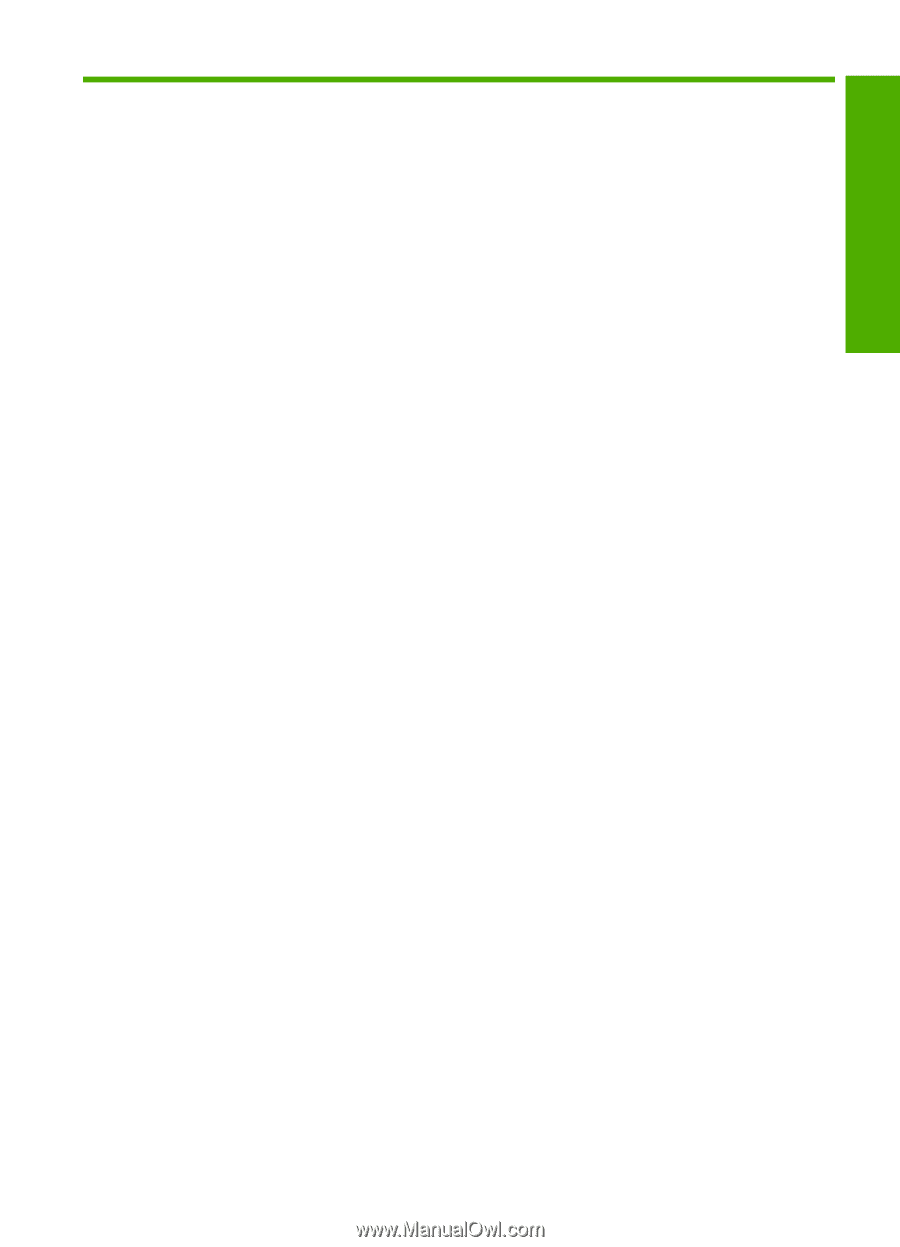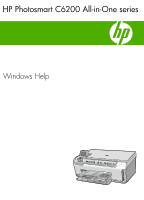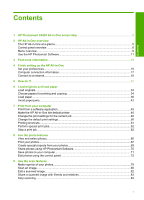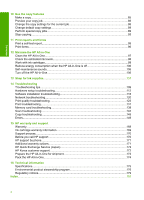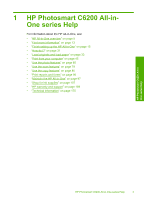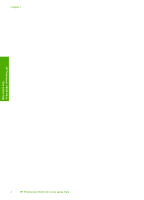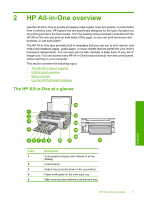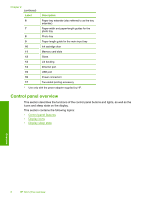Contents
1
HP Photosmart C6200 All-in-One series Help
........................................................................
3
2
HP All-in-One overview
The HP All-in-One at a glance
....................................................................................................
5
Control panel overview
...............................................................................................................
6
Menu overview
............................................................................................................................
9
Use the HP Photosmart Software
.............................................................................................
11
3
Find more information
............................................................................................................
13
4
Finish setting up the HP All-in-One
Set your preferences
................................................................................................................
15
Computer connection information
.............................................................................................
17
Connect to a network
................................................................................................................
18
5
How do I?
.................................................................................................................................
31
6
Load originals and load paper
Load originals
...........................................................................................................................
33
Choose papers for printing and copying
...................................................................................
34
Load paper
...............................................................................................................................
36
Avoid paper jams
......................................................................................................................
43
7
Print from your computer
Print from a software application
..............................................................................................
45
Make the HP All-in-One the default printer
...............................................................................
46
Change the print settings for the current job
............................................................................
46
Change the default print settings
..............................................................................................
50
Printing shortcuts
......................................................................................................................
51
Perform special print jobs
.........................................................................................................
52
Stop a print job
.........................................................................................................................
62
8
Use the photo features
View and select photos
.............................................................................................................
66
Print your photos
......................................................................................................................
67
Create special projects from your photos
.................................................................................
69
Share photos using HP Photosmart Software
..........................................................................
70
Save photos to your computer
..................................................................................................
71
Edit photos using the control panel
..........................................................................................
72
9
Use the scan features
Make reprints of your photos
....................................................................................................
79
Scan an image
..........................................................................................................................
80
Edit a scanned image
...............................................................................................................
82
Share a scanned image with friends and relatives
...................................................................
83
Stop scanning
...........................................................................................................................
83
1
Contents