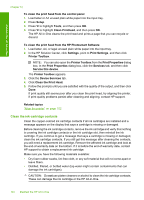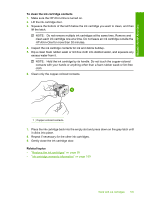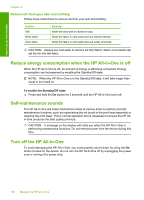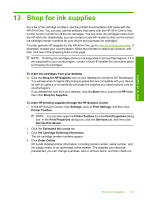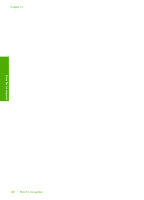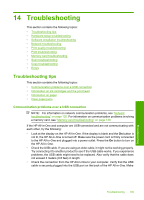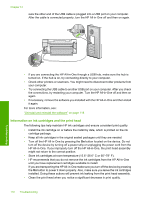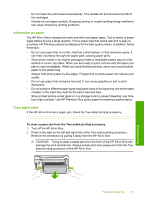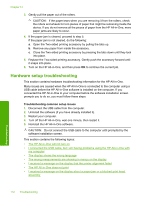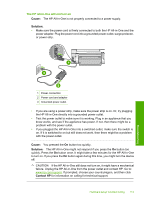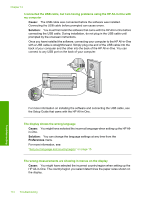HP Photosmart C6200 User Manual - Page 110
Troubleshooting, Communication problems over a USB connection
 |
View all HP Photosmart C6200 manuals
Add to My Manuals
Save this manual to your list of manuals |
Page 110 highlights
14 Troubleshooting This section contains the following topics: • Troubleshooting tips • Hardware setup troubleshooting • Software installation troubleshooting • Network troubleshooting • Print quality troubleshooting • Print troubleshooting • Memory card troubleshooting • Scan troubleshooting • Copy troubleshooting • Errors Troubleshooting tips This section contains the following topics: • Communication problems over a USB connection • Information on ink cartridges and the print head • Information on paper • Clear paper jams Communication problems over a USB connection NOTE: For information on network communication problems, see "Network troubleshooting" on page 120. For information on communication problems involving a memory card, see "Memory card troubleshooting" on page 139. If the HP All-in-One and computer are USB-connected and are not communicating with each other, try the following: • Look at the display on the HP All-in-One. If the display is blank and the On button is not lit, the HP All-in-One is turned off. Make sure the power cord is firmly connected to the HP All-in-One and plugged into a power outlet. Press the On button to turn on the HP All-in-One. • Check the USB cable. If you are using an older cable, it might not be working properly. Try connecting it to another product to see if the USB cable works. If you experience problems, the USB cable might need to be replaced. Also verify that the cable does not exceed 3 meters (9.8 feet) in length. • Check the connection from the HP All-in-One to your computer. Verify that the USB cable is securely plugged into the USB port on the back of the HP All-in-One. Make Troubleshooting 109 Troubleshooting