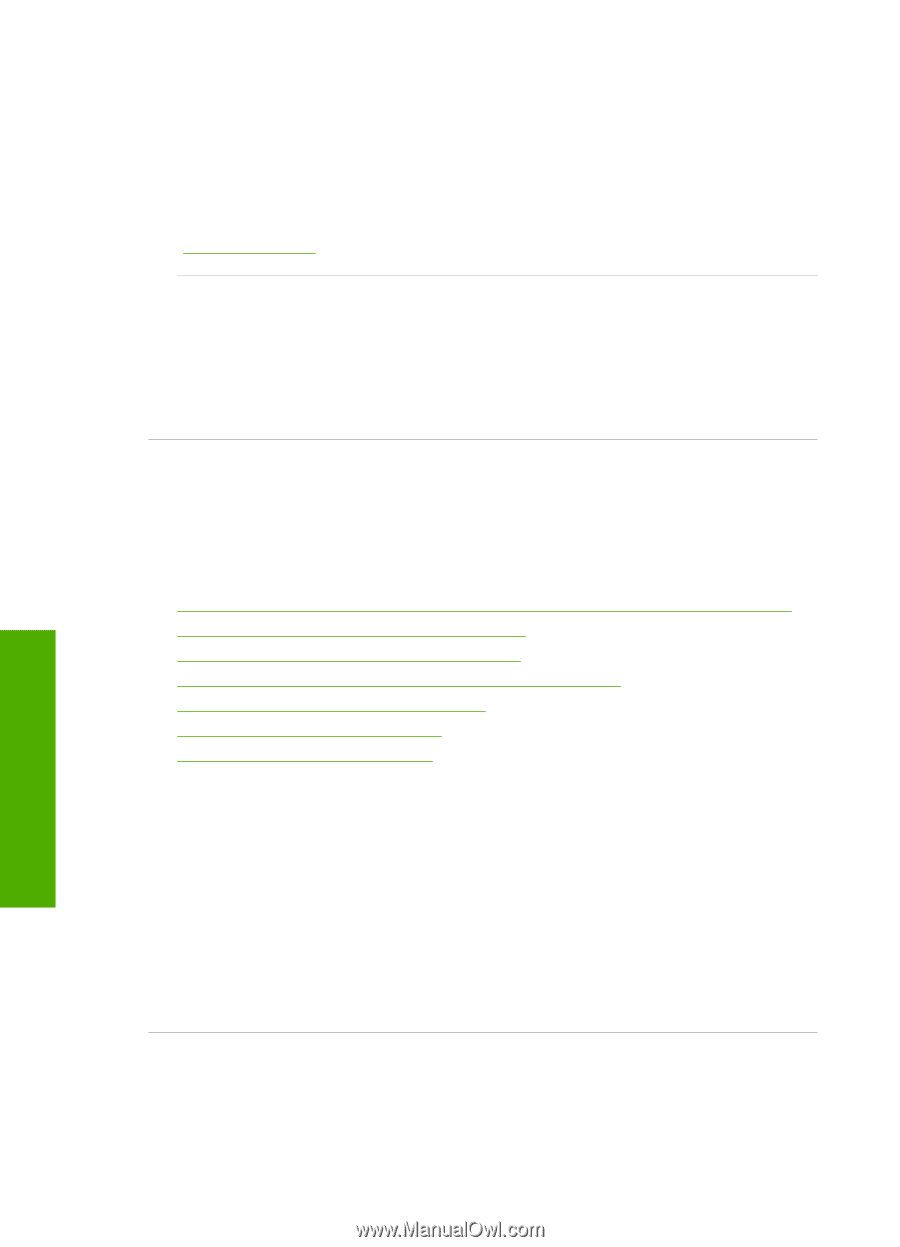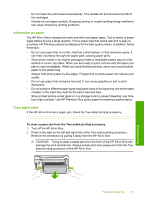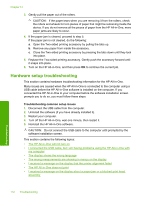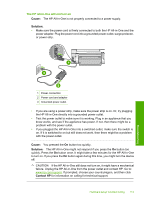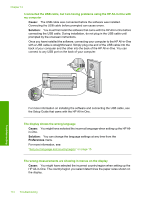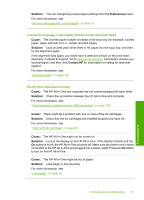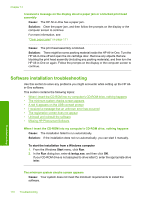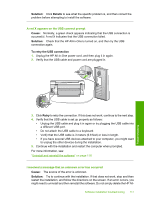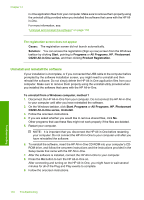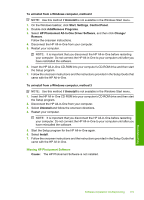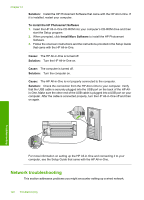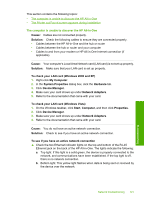HP Photosmart C6200 User Manual - Page 117
Software installation troubleshooting
 |
View all HP Photosmart C6200 manuals
Add to My Manuals
Save this manual to your list of manuals |
Page 117 highlights
Chapter 14 I received a message on the display about a paper jam or a blocked print head assembly Cause: The HP All-in-One has a paper jam. Solution: Clear the paper jam, and then follow the prompts on the display or the computer screen to continue. For more information, see: "Clear paper jams" on page 111 Cause: The print head assembly is blocked. Solution: There might be some packing material inside the HP All-in-One. Turn the HP All-in-One off and open the ink cartridge door. Remove any objects that are blocking the print head assembly (including any packing materials), and then turn the HP All-in-One on again. Follow the prompts on the display or the computer screen to continue. Software installation troubleshooting Use this section to solve any problems you might encounter while setting up the HP Allin-One software. This section contains the following topics: • When I insert the CD-ROM into my computer's CD-ROM drive, nothing happens • The minimum system checks screen appears • A red X appears on the USB connect prompt • I received a message that an unknown error has occurred • The registration screen does not appear • Uninstall and reinstall the software • Missing HP Photosmart Software When I insert the CD-ROM into my computer's CD-ROM drive, nothing happens Cause: The installation failed to run automatically. Solution: If the installation does not run automatically, you can start it manually. To start the installation from a Windows computer 1. From the Windows Start menu, click Run. 2. In the Run dialog box, enter d:\setup.exe, and then click OK. If your CD-ROM drive is not assigned to drive letter D, enter the appropriate drive letter. The minimum system checks screen appears Cause: Your system does not meet the minimum requirements to install the software. 116 Troubleshooting Troubleshooting