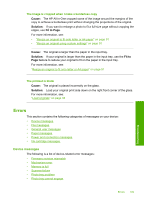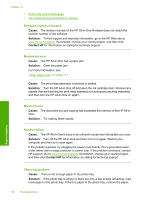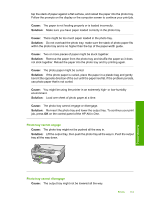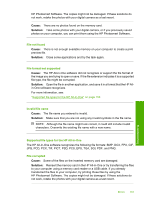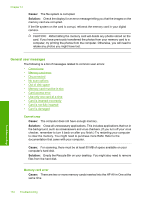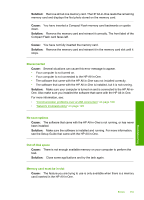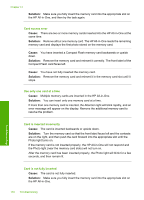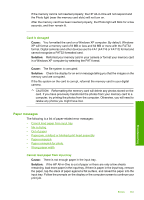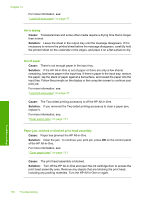HP Photosmart C6200 User Manual - Page 155
General user messages, Cannot crop, Memory card error
 |
View all HP Photosmart C6200 manuals
Add to My Manuals
Save this manual to your list of manuals |
Page 155 highlights
Chapter 14 Cause: The file system is corrupted. Solution: Check the display for an error message telling you that the images on the memory card are corrupted. If the file system on the card is corrupt, reformat the memory card in your digital camera. CAUTION: Reformatting the memory card will delete any photos stored on the card. If you have previously transferred the photos from your memory card to a computer, try printing the photos from the computer. Otherwise, you will need to retake any photos you might have lost. General user messages The following is a list of messages related to common user errors: • Cannot crop • Memory card error • Disconnected • No scan options • Out of disk space • Memory card must be in slot • Card access error • Use only one card at a time • Card is inserted incorrectly • Card is not fully inserted • Card is damaged Cannot crop Cause: The computer does not have enough memory. Solution: Close all unnecessary applications. This includes applications that run in the background, such as screensavers and virus checkers. (If you turn off your virus checker, remember to turn it back on after you finish.) Try restarting your computer to clear the memory. You might need to purchase more RAM. Refer to the documentation that came with your computer. Cause: For scanning, there must be at least 50 MB of space available on your computer's hard disk. Solution: Empty the Recycle Bin on your desktop. You might also need to remove files from the hard disk. Memory card error Cause: There are two or more memory cards inserted into the HP All-in-One at the same time. Troubleshooting 154 Troubleshooting