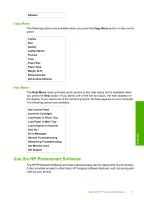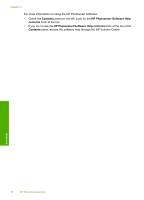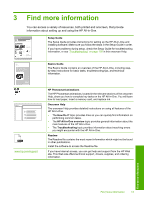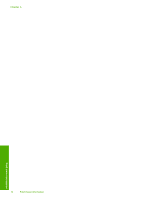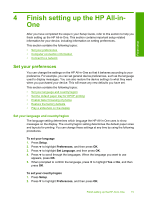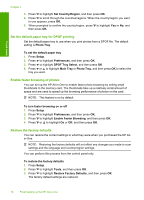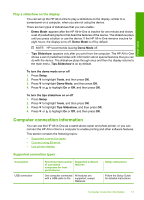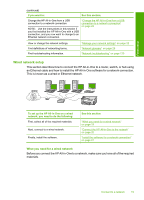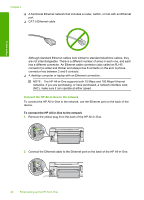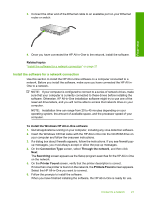HP Photosmart C6200 User Manual - Page 17
Set the default paper tray for DPOF printing, Enable faster browsing of photos - scan to computer
 |
View all HP Photosmart C6200 manuals
Add to My Manuals
Save this manual to your list of manuals |
Page 17 highlights
Finish setup Chapter 4 3. Press to highlight Set Country/Region, and then press OK. 4. Press to scroll through the countries/regions. When the country/region you want to use appears, press OK. 5. When prompted to confirm the country/region, press to highlight Yes or No, and then press OK. Set the default paper tray for DPOF printing Set the default paper tray to use when you print photos from a DPOF file. The default setting is Photo Tray. To set the default paper tray 1. Press Setup. 2. Press to highlight Preferences, and then press OK. 3. Press to highlight DPOF Tray Select, and then press OK. 4. Press or to highlight Main Tray or Photo Tray, and then press OK to select the tray you want. Enable faster browsing of photos You can set up the HP All-in-One to enable faster photo browsing by writing small thumbnails to the memory card. The thumbnails take up a relatively small amount of space and are used to speed up the browsing performance of photos on the card. NOTE: This feature is on by default. To turn faster browsing on or off 1. Press Setup. 2. Press to highlight Preferences, and then press OK. 3. Press to highlight Enable Faster Browsing, and then press OK. 4. Press or to highlight On or Off, and then press OK. Restore the factory defaults You can restore the current settings to what they were when you purchased the HP Allin-One. NOTE: Restoring the factory defaults will not affect any changes you made to scan settings and the language and country/region settings. You can perform this process from the control panel only. To restore the factory defaults 1. Press Setup. 2. Press to highlight Tools, and then press OK. 3. Press to highlight Restore Factory Defaults, and then press OK. The factory default settings are restored. 16 Finish setting up the HP All-in-One