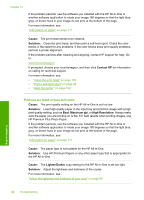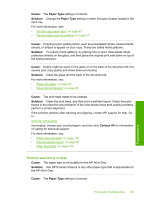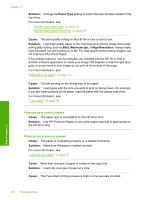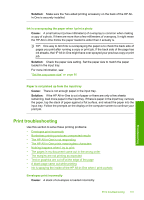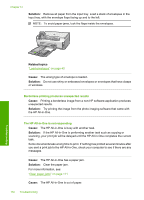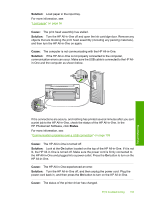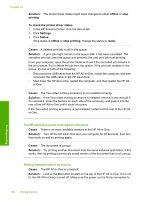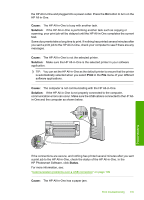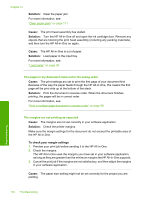HP Photosmart C6200 User Manual - Page 132
Print troubleshooting, If the HP All-in-One is out of paper or there are only a few sheets
 |
View all HP Photosmart C6200 manuals
Add to My Manuals
Save this manual to your list of manuals |
Page 132 highlights
Solution: Make sure the Two-sided printing accessory on the back of the HP Allin-One is securely installed. Ink is overspraying the paper when I print a photo Cause: A small amount (a few millimeters) of overspray is common when making a copy of a photo. If there are more than a few millimeters of overspray, it might mean the HP All-in-One thinks the paper loaded is wider than it actually is. TIP: One way to tell if ink is overspraying the paper is to check the back side of pages you print after running a copy or print job. If the back side of the page has ink streaks, the HP All-in-One might have over sprayed your previous copy or print job. Solution: Check the paper size setting. Set the paper size to match the paper loaded in the input tray. For more information, see: "Set the copy paper size" on page 86 Paper is not picked up from the input tray Cause: There is not enough paper in the input tray. Solution: If the HP All-in-One is out of paper or there are only a few sheets remaining, load more paper in the input tray. If there is paper in the input tray, remove the paper, tap the stack of paper against a flat surface, and reload the paper into the input tray. Follow the prompts on the display or the computer screen to continue your print job. Print troubleshooting Use this section to solve these printing problems: • Envelopes print incorrectly • Borderless printing produces unexpected results • The HP All-in-One is not responding • The HP All-in-One prints meaningless characters • Nothing happens when I try to print • The pages in my document came out in the wrong order • The margins are not printing as expected • Text or graphics are cut off at the edge of the page • A blank page came out while printing • Ink is spraying the inside of the HP All-in-One when I print a photo Envelopes print incorrectly Cause: A stack of envelopes is loaded incorrectly. Print troubleshooting 131 Troubleshooting