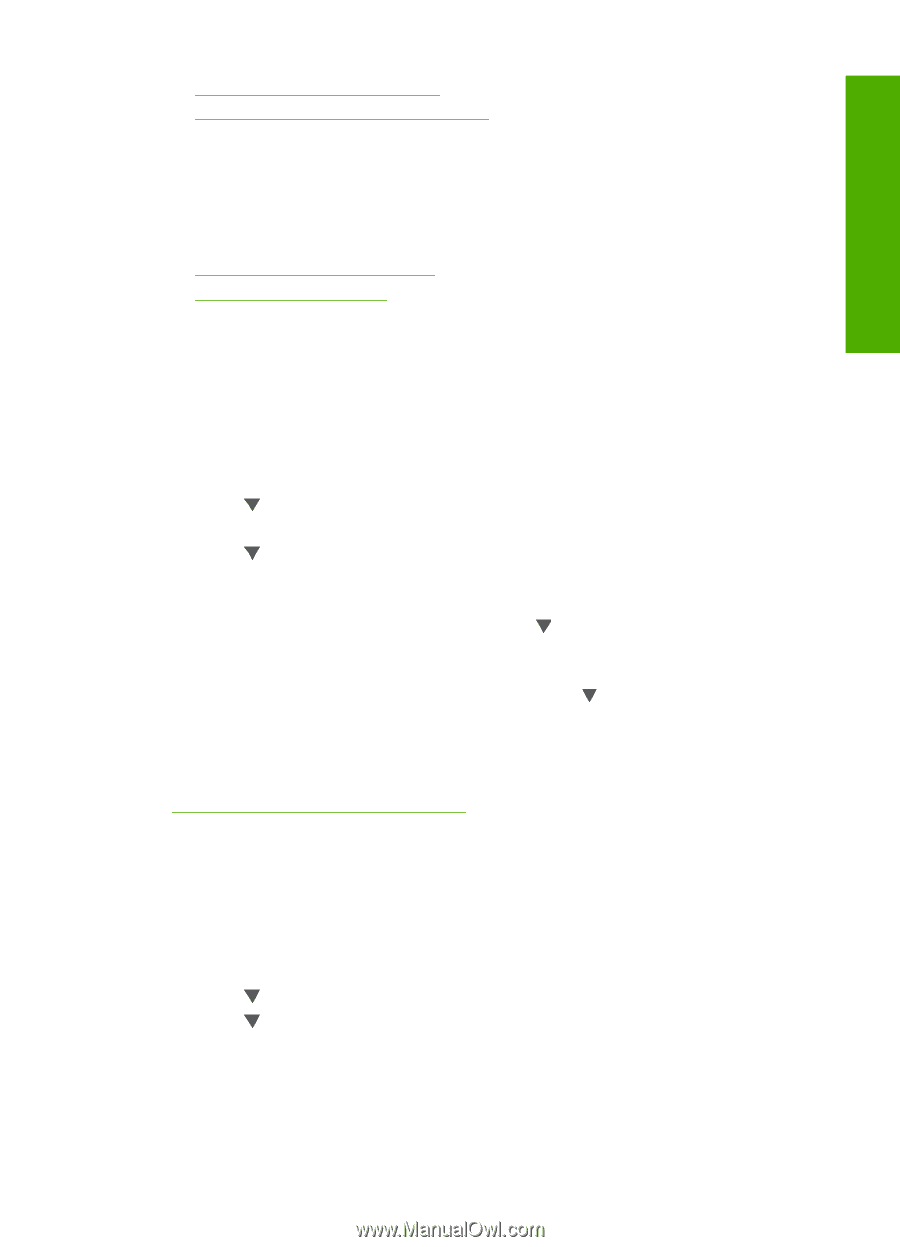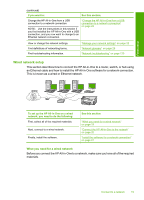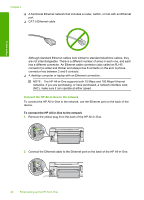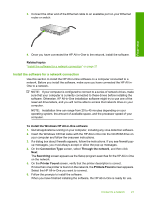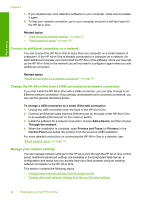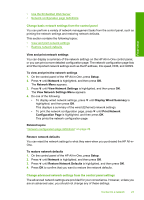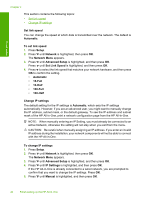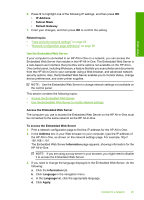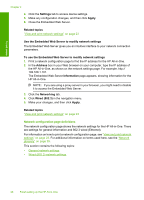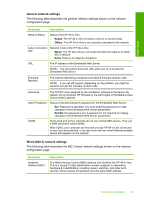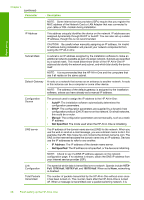HP Photosmart C6200 User Manual - Page 24
Change basic network settings from the control panel, View Network Settings - reset
 |
View all HP Photosmart C6200 manuals
Add to My Manuals
Save this manual to your list of manuals |
Page 24 highlights
Finish setup • Use the Embedded Web Server • Network configuration page definitions Change basic network settings from the control panel You can perform a variety of network management tasks from the control panel, such as printing the network settings and restoring network defaults. This section contains the following topics: • View and print network settings • Restore network defaults View and print network settings You can display a summary of the network settings on the HP All-in-One control panel, or you can print a more detailed configuration page. The network configuration page lists all of the important network settings such as the IP address, link speed, DNS, and mDNS. To view and print the network settings 1. On the control panel of the HP All-in-One, press Setup. 2. Press until Network is highlighted, and then press OK. The Network Menu appears. 3. Press until View Network Settings is highlighted, and then press OK. The View Network Settings Menu appears. 4. Do one of the following: • To display wired network settings, press until Display Wired Summary is highlighted, and then press OK. This displays a summary of the wired (Ethernet) network settings. • To print the network configuration page, press until Print Network Configuration Page is highlighted, and then press OK. This prints the network configuration page. Related topics "Network configuration page definitions" on page 26 Restore network defaults You can reset the network settings to what they were when you purchased the HP All-inOne. To restore network defaults 1. On the control panel of the HP All-in-One, press Setup. 2. Press until Network is highlighted, and then press OK. 3. Press until Restore Network Defaults is highlighted, and then press OK. 4. Press OK to confirm that you want to restore the network defaults. Change advanced network settings from the control panel settings The advanced network settings are provided for your convenience. However, unless you are an advanced user, you should not change any of these settings. Connect to a network 23