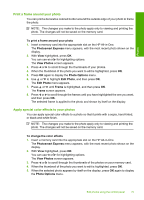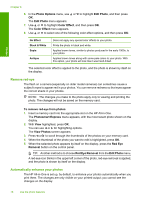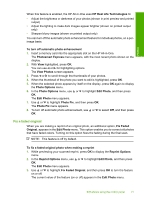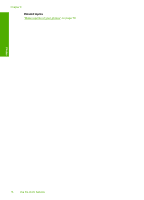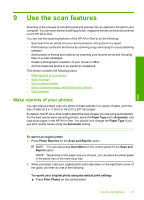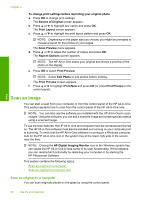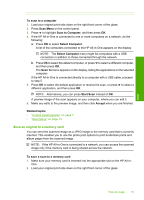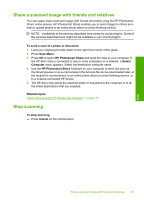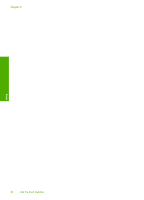HP Photosmart C6200 User Manual - Page 80
Use the scan features, Make reprints of your photos, Scan and Reprint
 |
View all HP Photosmart C6200 manuals
Add to My Manuals
Save this manual to your list of manuals |
Page 80 highlights
9 Use the scan features Scanning is the process of converting text and pictures into an electronic format for your computer. You can scan almost anything (photos, magazine articles and text documents) on the HP All-in-One. You can use the scanning features of the HP All-in-One to do the following: • Scan text from an article into your word processor and quote it in a report. • Print business cards and brochures by scanning a logo and using it in your publishing software. • Send photos to friends and relatives by scanning your favorite prints and including them in e-mail messages. • Create a photographic inventory of your house or office. • Archive treasured photos in an electronic scrapbook. This section contains the following topics: • Make reprints of your photos • Scan an image • Edit a scanned image • Share a scanned image with friends and relatives • Stop scanning Make reprints of your photos You can scan a printed copy of a photo to make reprints in a variety of sizes, up to the size of letter (8.5 x 11 inch) or A4 (210 x 297 mm) paper. By default, the HP All-in-One is set to detect the type of paper you are using automatically. For the best results when reprinting photos, leave the Paper Type set to Automatic, and load photo paper in the HP All-in-One. You should only change the Paper Type if you see print quality issues using the Automatic setting. Scan To reprint an original photo 1. Press Photo Reprints for the Scan and Reprint option. NOTE: You can also press Scan Menu on the control panel for the Scan and Reprint option. NOTE: Depending on the paper size you choose, you can place the photo paper in the photo tray or the main input tray. 2. When prompted, load your original photo print side down on the right front corner of the glass, and then do one of the following: To reprint your original photo using the default print settings ▲ Press Print Photos on the control panel. Use the scan features 79