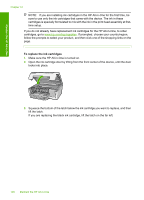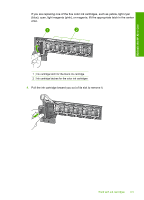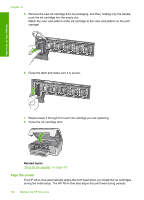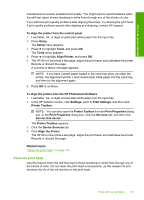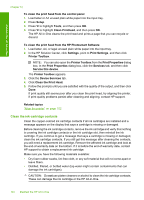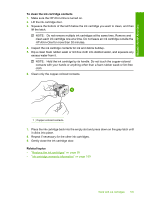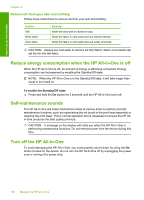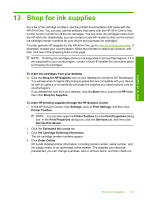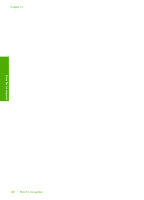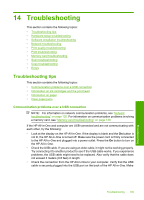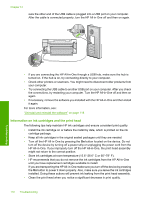HP Photosmart C6200 User Manual - Page 106
To clean the ink cartridge contacts, Related topics
 |
View all HP Photosmart C6200 manuals
Add to My Manuals
Save this manual to your list of manuals |
Page 106 highlights
Maintain the HP All-in-One To clean the ink cartridge contacts 1. Make sure the HP All-in-One is turned on. 2. Lift the ink cartridge door. 3. Squeeze the bottom of the latch below the ink cartridge you want to clean, and then lift the latch. NOTE: Do not remove multiple ink cartridges at the same time. Remove and clean each ink cartridge one at a time. Do not leave an ink cartridge outside the HP All-in-One for more than 30 minutes. 4. Inspect the ink cartridge contacts for ink and debris buildup. 5. Dip a clean foam rubber swab or lint-free cloth into distilled water, and squeeze any excess water from it. NOTE: Hold the ink cartridge by its handle. Do not touch the copper-colored contacts with your hands or anything other than a foam rubber swab or lint-free cloth. 6. Clean only the copper-colored contacts. 1 Copper-colored contacts 7. Place the ink cartridge back into the empty slot and press down on the gray latch until it clicks into place. 8. Repeat if necessary for the other ink cartridges. 9. Gently close the ink cartridge door. Related topics • "Replace the ink cartridges" on page 99 • "Ink cartridge warranty information" on page 169 Work with ink cartridges 105