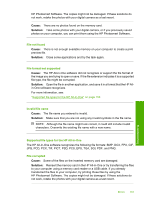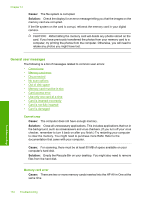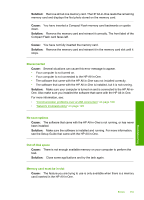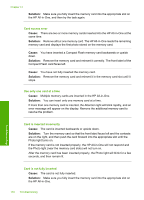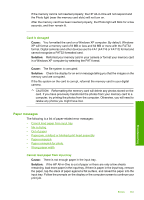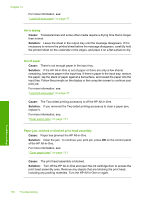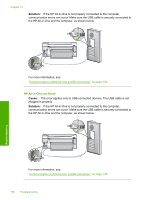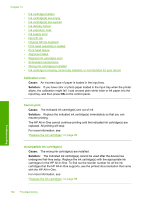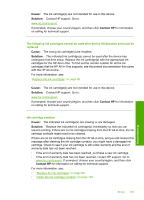HP Photosmart C6200 User Manual - Page 159
Ink is drying, Out of paper, Paper jam, misfeed or blocked print head assembly, on the control panel
 |
View all HP Photosmart C6200 manuals
Add to My Manuals
Save this manual to your list of manuals |
Page 159 highlights
Chapter 14 For more information, see: "Load full-size paper" on page 37 Ink is drying Cause: Transparencies and some other media require a drying time that is longer than normal. Solution: Leave the sheet in the output tray until the message disappears. If it is necessary to remove the printed sheet before the message disappears, carefully hold the printed sheet on the underside or the edges, and place it on a flat surface to dry. Out of paper Cause: There is not enough paper in the input tray. Solution: If the HP All-in-One is out of paper or there are only a few sheets remaining, load more paper in the input tray. If there is paper in the input tray, remove the paper, tap the stack of paper against a flat surface, and reload the paper into the input tray. Follow the prompts on the display or the computer screen to continue your print job. For more information, see: "Load full-size paper" on page 37 Cause: The Two-sided printing accessory is off the HP All-in-One. Solution: If you removed the Two-sided printing accessory to clear a paper jam, replace it. For more information, see: "Clear paper jams" on page 111 Paper jam, misfeed or blocked print head assembly Cause: Paper has jammed the HP All-in-One. Solution: Clear the jam. To continue your print job, press OK on the control panel of the HP All-in-One. For more information, see: "Clear paper jams" on page 111 Cause: The print head assembly is blocked. Solution: Turn off the HP All-in-One and open the ink cartridge door to access the print head assembly area. Remove any objects that are blocking the print head, including any packing materials. Turn the HP All-in-One on again. Troubleshooting 158 Troubleshooting