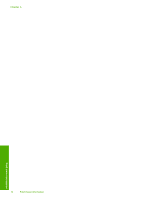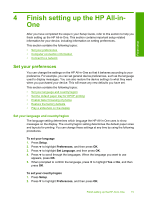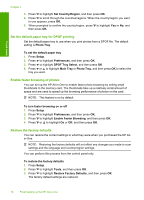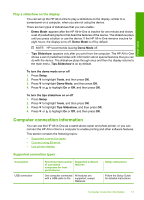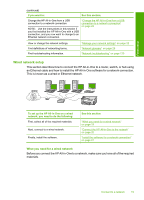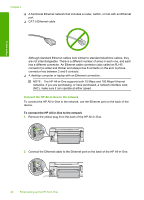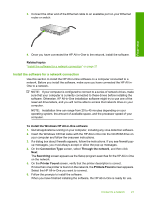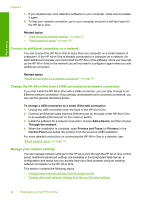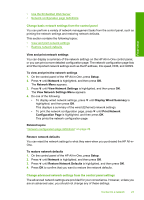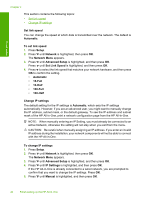HP Photosmart C6200 User Manual - Page 20
Wired network setup, What you need for a wired network - troubleshoot
 |
View all HP Photosmart C6200 manuals
Add to My Manuals
Save this manual to your list of manuals |
Page 20 highlights
Finish setup (continued) If you want to: See this section: Change the HP All-in-One from a USB connection to a network connection. NOTE: Use the instructions in this section if you first installed the HP All-in-One with a USB connection, and you now want to change to an Ethernet network connection. "Change the HP All-in-One from a USB connection to a network connection" on page 22 View or change the network settings. Find definitions of networking terms. Find troubleshooting information. "Manage your network settings" on page 22 "Network glossary" on page 29 "Network troubleshooting" on page 120 Wired network setup This section describes how to connect the HP All-in-One to a router, switch, or hub using an Ethernet cable and how to install the HP All-in-One software for a network connection. This is known as a wired or Ethernet network. To set up the HP All-in-One on a wired network, you need to do the following: First, collect all of the required materials. Next, connect to a wired network. Finally, install the software. See this section: "What you need for a wired network" on page 19 "Connect the HP All-in-One to the network" on page 20 "Install the software for a network connection" on page 21 What you need for a wired network Before you connect the HP All-in-One to a network, make sure you have all of the required materials. Connect to a network 19