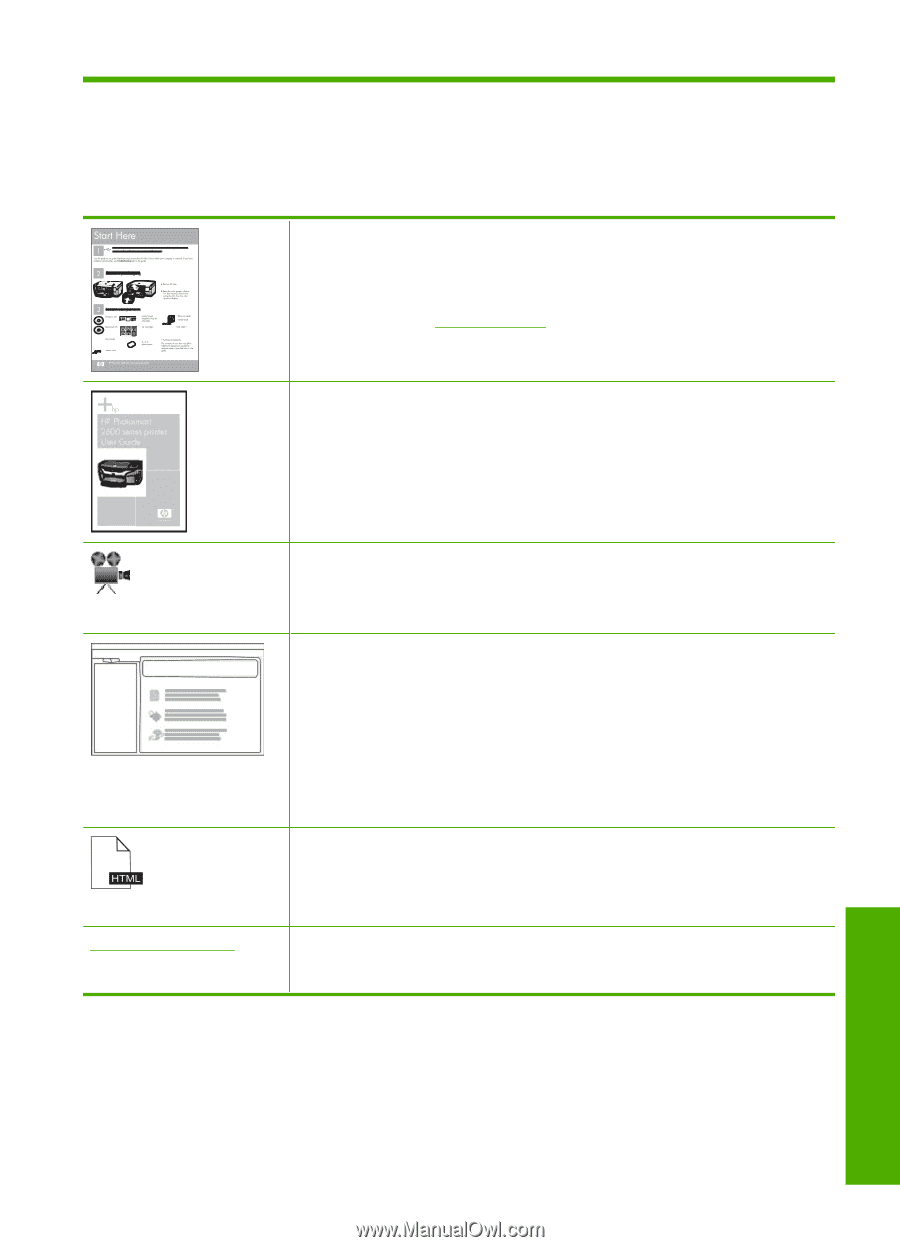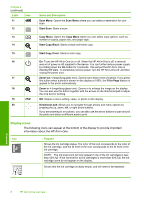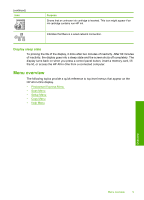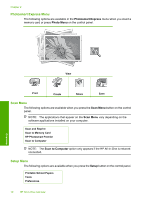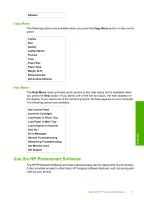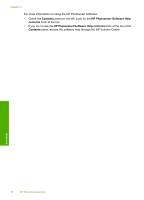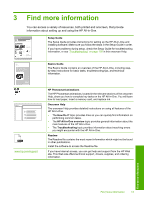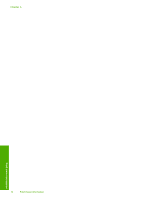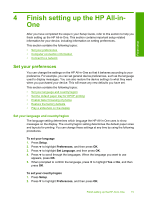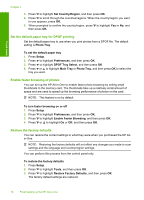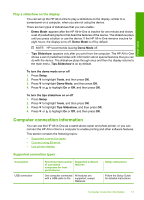HP Photosmart C6200 User Manual - Page 14
Find more information, You can access a variety of resources, both printed and onscreen, that provide - drivers
 |
View all HP Photosmart C6200 manuals
Add to My Manuals
Save this manual to your list of manuals |
Page 14 highlights
3 Find more information You can access a variety of resources, both printed and onscreen, that provide information about setting up and using the HP All-in-One. Setup Guide The Setup Guide provides instructions for setting up the HP All-in-One and installing software. Make sure you follow the steps in the Setup Guide in order. If you have problems during setup, check the Setup Guide for troubleshooting information, or see "Troubleshooting" on page 109 in this onscreen Help. HP Photosmart 2600 series printer User Guide Basics Guide The Basics Guide contains an overview of the HP All-in-One, including stepby-step instructions for basic tasks, troubleshooting tips, and technical information. www.hp.com/support HP Photosmart animations The HP Photosmart animations, located in the relevant sections of the onscreen Help, show you how to complete key tasks on the HP All-in-One. You will learn how to load paper, insert a memory card, and replace ink. Onscreen Help The onscreen Help provides detailed instructions on using all features of the HP All-in-One. • The How Do I? topic provides links so you can quickly find information on performing common tasks. • The HP All-in-One overview topic provides general information about the main features of the HP All-in-One. • The Troubleshooting topic provides information about resolving errors you might encounter with the HP All-in-One. Readme The Readme file contains the most recent information which might not be found in other publications. Install the software to access the Readme file. If you have Internet access, you can get help and support from the HP Web site. This Web site offers technical support, drivers, supplies, and ordering information. Find more information Find more information 13