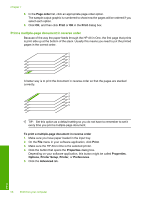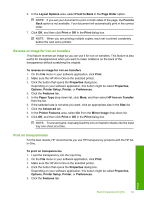HP Photosmart C6200 User Manual - Page 64
Document, Cancel Printing, Cancel, Delete, To stop a print job from the computer Windows Vista users
 |
View all HP Photosmart C6200 manuals
Add to My Manuals
Save this manual to your list of manuals |
Page 64 highlights
3. Double-click the HP All-in-One icon. TIP: You can also double-click the printer icon in the Windows taskbar. 4. Select the print job you want to cancel. 5. On the Document menu, click Cancel Printing or Cancel, or press the Delete key on your keyboard. It can take a few moments for the print job to be cancelled. To stop a print job from the computer (Windows Vista users) 1. On the Windows taskbar, click Start, and then click Control Panel. 2. Click Printers. 3. Double-click the HP All-in-One icon. TIP: You can also double-click the printer icon in the Windows taskbar. 4. Select the print job you want to cancel. 5. On the Document menu, click Cancel Printing or Cancel, or press the Delete key on your keyboard. It can take a few moments for the print job to be cancelled. Print Stop a print job 63