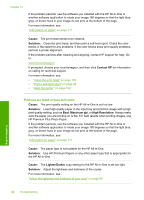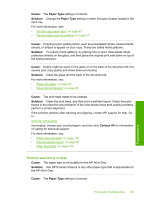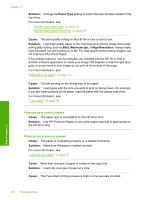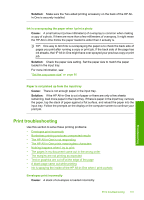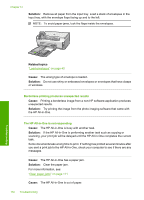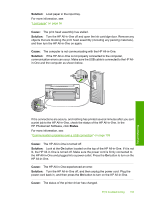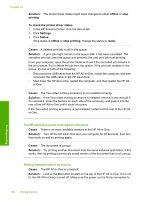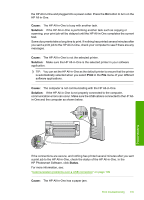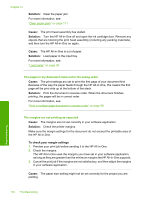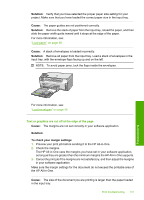HP Photosmart C6200 User Manual - Page 133
Solution, Related topics, Cause, Borderless printing produces unexpected results
 |
View all HP Photosmart C6200 manuals
Add to My Manuals
Save this manual to your list of manuals |
Page 133 highlights
Chapter 14 Solution: Remove all paper from the input tray. Load a stack of envelopes in the input tray, with the envelope flaps facing up and to the left. NOTE: To avoid paper jams, tuck the flaps inside the envelopes. Troubleshooting Related topics "Load envelopes" on page 40 Cause: The wrong type of envelope is loaded. Solution: Do not use shiny or embossed envelopes or envelopes that have clasps or windows. Borderless printing produces unexpected results Cause: Printing a borderless image from a non-HP software application produces unexpected results. Solution: Try printing the image from the photo imaging software that came with the HP All-in-One. The HP All-in-One is not responding Cause: The HP All-in-One is busy with another task. Solution: If the HP All-in-One is performing another task such as copying or scanning, your print job will be delayed until the HP All-in-One completes the current task. Some documents take a long time to print. If nothing has printed several minutes after you sent a print job to the HP All-in-One, check your computer to see if there are any messages. Cause: The HP All-in-One has a paper jam. Solution: Clear the paper jam. For more information, see: "Clear paper jams" on page 111 Cause: The HP All-in-One is out of paper. 132 Troubleshooting