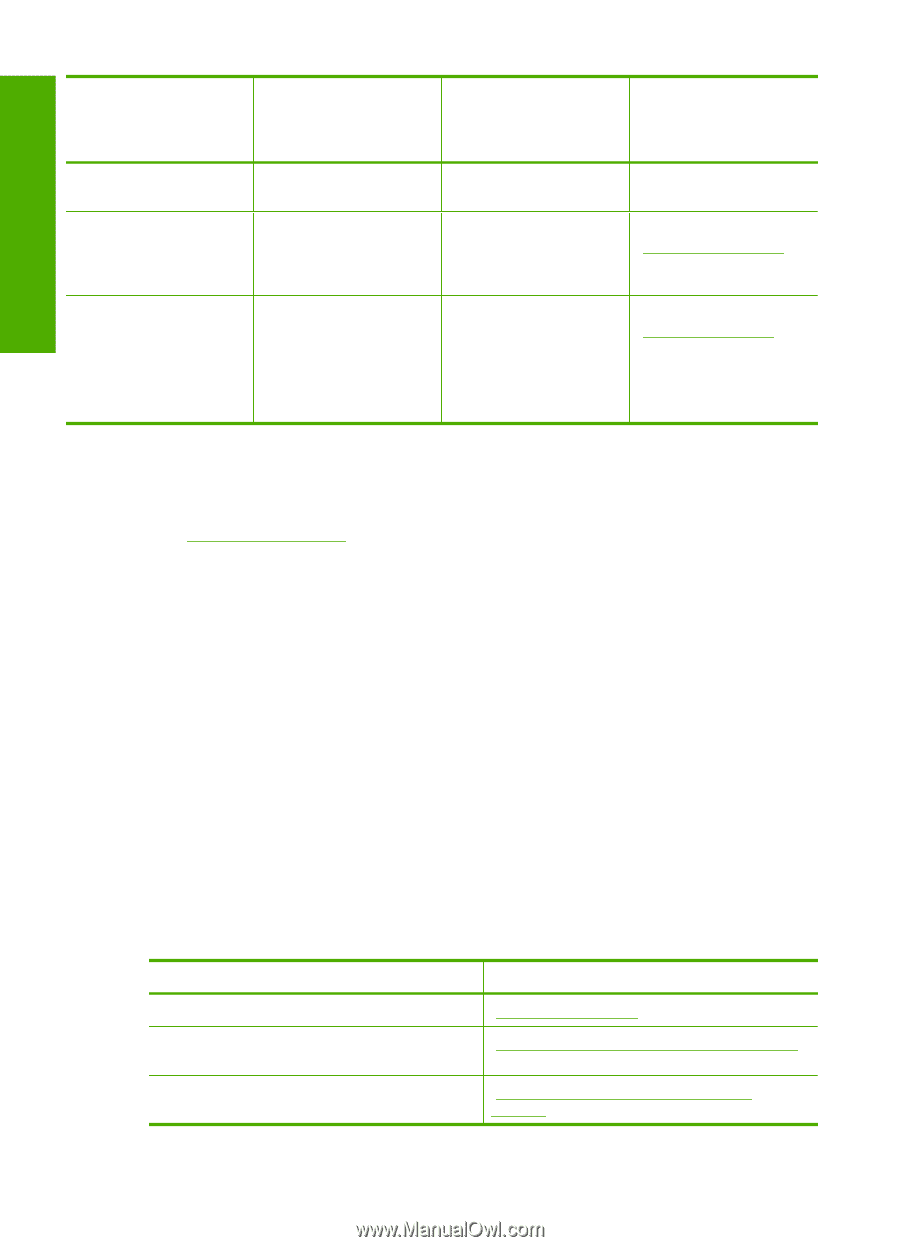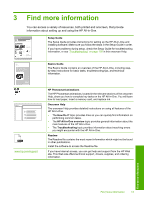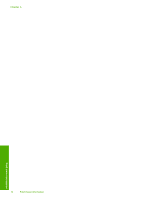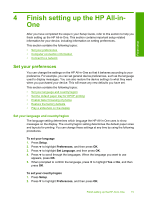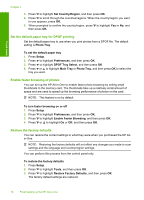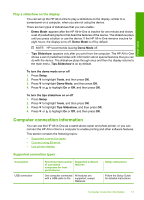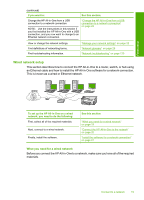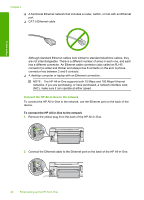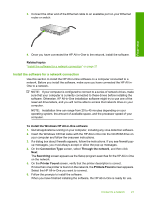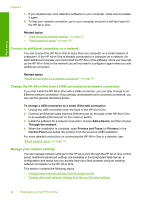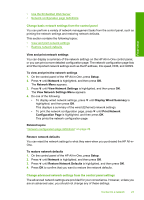HP Photosmart C6200 User Manual - Page 19
Connect using Ethernet, Use printer sharing, Connect to a network - install
 |
View all HP Photosmart C6200 manuals
Add to My Manuals
Save this manual to your list of manuals |
Page 19 highlights
Finish setup Chapter 4 (continued) Description Ethernet (wired) connection Printer sharing Recommended number of connected computers for best performance Supported software features Setup instructions rear USB 2.0 High Speed port on the HP All-in-One. Up to five computers connected to an HP Allin-One using a hub or router. All features are supported, including Webscan. Follow the instructions in "Wired network setup" on page 19. Up to five computers. The host computer must be turned on at all times, or the other computers will not be able to print to the HP All-in-One. All features resident on the host computer are supported. Only print is supported from the other computers. Follow the instructions in "Use printer sharing" on page 18. Connect using Ethernet The HP All-in-One supports both 10 Mbps and 100 Mbps Ethernet network connections. For detailed instructions on connecting the HP All-in-One to an Ethernet (wired) network, see "Wired network setup" on page 19. Use printer sharing If your computer is on a network, and another computer on the network has an HP Allin-One connected to it by a USB cable, you can print to that printer using printer sharing. The computer directly connected to the HP All-in-One acts as the host for the printer and has full software functionality. The other computer, which is referred to as a client, has access only to the print features. You must perform other functions from the host computer or from the control panel on the HP All-in-One. To enable printer sharing on a Windows computer ▲ Refer to the user guide that came with your computer or see the Windows onscreen Help. Connect to a network This section describes how to connect the HP All-in-One to a network and how to view and manage network settings. If you want to: Connect to a wired (Ethernet) network. Install the HP All-in-One software for use in a networked environment. Add connections to more computers on the network. See this section: "Wired network setup" on page 19 "Install the software for a network connection" on page 21 "Connect to additional computers on a network" on page 22 18 Finish setting up the HP All-in-One