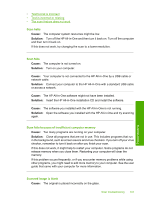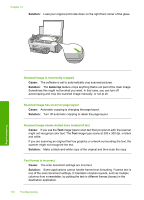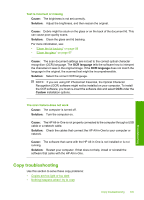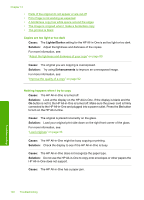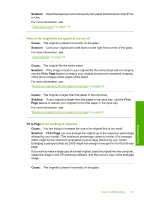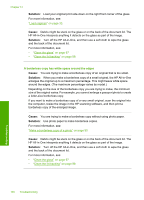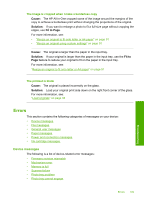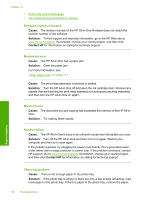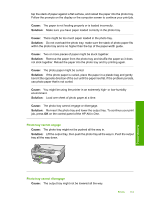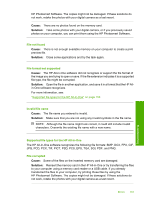HP Photosmart C6200 User Manual - Page 149
A borderless copy has white space around the edges, a letter-size borderless copy.
 |
View all HP Photosmart C6200 manuals
Add to My Manuals
Save this manual to your list of manuals |
Page 149 highlights
Chapter 14 Solution: Load your original print side down on the right front corner of the glass. For more information, see: "Load originals" on page 33. Cause: Debris might be stuck on the glass or on the back of the document lid. The HP All-in-One interprets anything it detects on the glass as part of the image. Solution: Turn off the HP All-in-One, and then use a soft cloth to wipe the glass and the back of the document lid. For more information, see: • "Clean the glass" on page 97 • "Clean the lid backing" on page 98 A borderless copy has white space around the edges Cause: You are trying to make a borderless copy of an original that is too small. Solution: When you make a borderless copy of a small original, the HP All-in-One enlarges the original up to a maximum percentage. This might leave white space around the edges. (The maximum percentage varies by model.) Depending on the size of the borderless copy you are trying to make, the minimum size of the original varies. For example, you cannot enlarge a passport photo to create a letter-size borderless copy. If you want to make a borderless copy of a very small original, scan the original into the computer, resize the image in the HP scanning software, and then print a borderless copy of the enlarged image. Cause: You are trying to make a borderless copy without using photo paper. Solution: Use photo paper to make borderless copies. For more information, see: "Make a borderless copy of a photo" on page 90 Cause: Debris might be stuck on the glass or on the back of the document lid. The HP All-in-One interprets anything it detects on the glass as part of the image. Solution: Turn off the HP All-in-One, and then use a soft cloth to wipe the glass and the back of the document lid. For more information, see: • "Clean the glass" on page 97 • "Clean the lid backing" on page 98 Troubleshooting 148 Troubleshooting