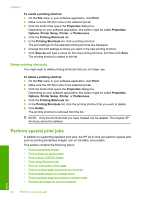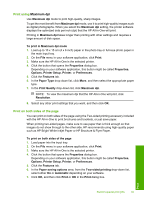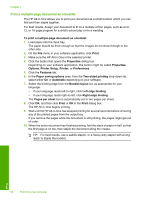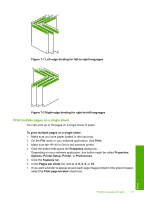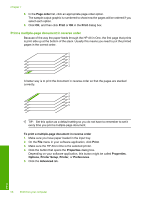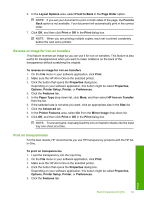HP Photosmart C6200 User Manual - Page 58
Print multiple s on a single sheet
 |
View all HP Photosmart C6200 manuals
Add to My Manuals
Save this manual to your list of manuals |
Page 58 highlights
11 9 7 13 5 Figure 7-1 Left-edge binding for left-to-right languages 7 9 11 5 31 Figure 7-2 Right-edge binding for right-to-left languages Print multiple pages on a single sheet You can print up to 16 pages on a single sheet of paper. To print multiple pages on a single sheet 1. Make sure you have paper loaded in the input tray. 2. On the File menu in your software application, click Print. 3. Make sure the HP All-in-One is the selected printer. 4. Click the button that opens the Properties dialog box. Depending on your software application, this button might be called Properties, Options, Printer Setup, Printer, or Preferences. 5. Click the Features tab. 6. In the Pages per sheet list, click 2, 4, 6, 8, 9, or 16. 7. If you want a border to appear around each page image printed on the sheet of paper, select the Print page borders check box. Perform special print jobs 57 Print