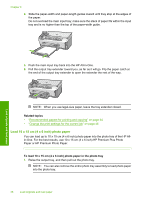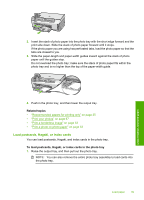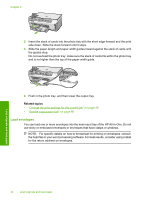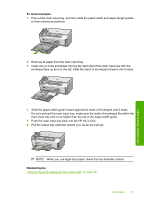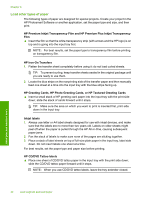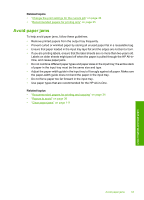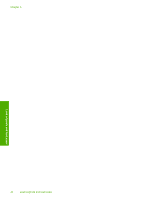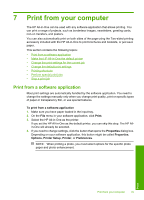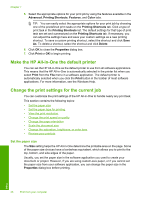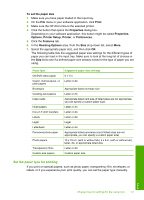HP Photosmart C6200 User Manual - Page 44
Avoid paper jams, Papers to avoid
 |
View all HP Photosmart C6200 manuals
Add to My Manuals
Save this manual to your list of manuals |
Page 44 highlights
Related topics • "Change the print settings for the current job" on page 46 • "Recommended papers for printing only" on page 35 Avoid paper jams To help avoid paper jams, follow these guidelines. • Remove printed papers from the output tray frequently. • Prevent curled or wrinkled paper by storing all unused paper flat in a resealable bag. • Ensure that paper loaded in the input tray lays flat and the edges are not bent or torn. • If you are printing labels, ensure that the label sheets are no more than two years old. Labels on older sheets might peel off when the paper is pulled through the HP All-inOne, and cause paper jams. • Do not combine different paper types and paper sizes in the input tray; the entire stack of paper in the input tray must be the same size and type. • Adjust the paper-width guide in the input tray to fit snugly against all paper. Make sure the paper-width guide does not bend the paper in the input tray. • Do not force paper too far forward in the input tray. • Use paper types that are recommended for the HP All-in-One. Related topics • "Recommended papers for printing and copying" on page 34 • "Papers to avoid" on page 36 • "Clear paper jams" on page 111 Load originals and load paper Avoid paper jams 43