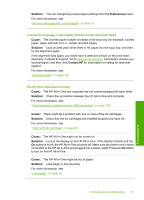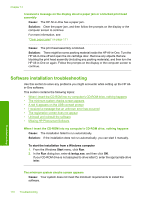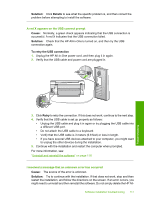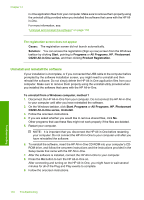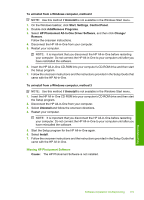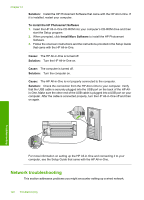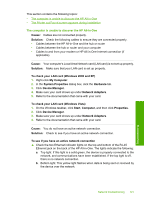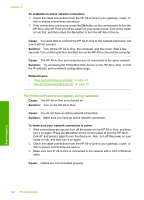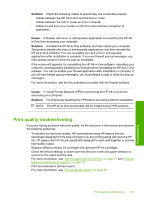HP Photosmart C6200 User Manual - Page 121
Network troubleshooting, Solution, To install the HP Photosmart Software, Install More Software, Cause
 |
View all HP Photosmart C6200 manuals
Add to My Manuals
Save this manual to your list of manuals |
Page 121 highlights
Chapter 14 Solution: Install the HP Photosmart Software that came with the HP All-in-One. If it is installed, restart your computer. To install the HP Photosmart Software 1. Insert the HP All-in-One CD-ROM into your computer's CD-ROM drive and then start the Setup program. 2. When prompted, click Install More Software to install the HP Photosmart Software. 3. Follow the onscreen instructions and the instructions provided in the Setup Guide that came with the HP All-in-One. Cause: The HP All-in-One is turned off. Solution: Turn the HP All-in-One on. Cause: The computer is turned off. Solution: Turn the computer on. Cause: The HP All-in-One is not properly connected to the computer. Solution: Check the connection from the HP All-in-One to your computer. Verify that the USB cable is securely plugged into the USB port on the back of the HP Allin-One. Make sure the other end of the USB cable is plugged into a USB port on your computer. After the cable is connected properly, turn the HP All-in-One off and then on again. Troubleshooting For more information on setting up the HP All-in-One and connecting it to your computer, see the Setup Guide that came with the HP All-in-One. Network troubleshooting This section addresses problems you might encounter setting up a wired network. 120 Troubleshooting