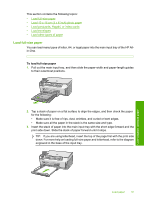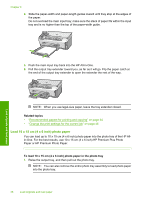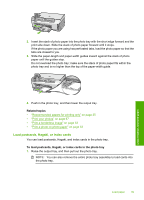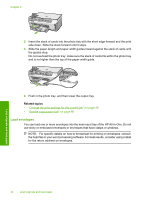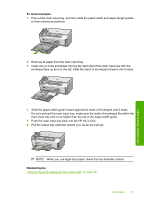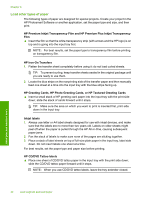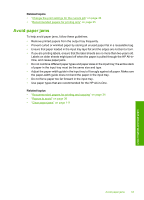HP Photosmart C6200 User Manual - Page 39
Load 10 x 15 cm (4 x 6 inch) photo paper, Related topics
 |
View all HP Photosmart C6200 manuals
Add to My Manuals
Save this manual to your list of manuals |
Page 39 highlights
Chapter 6 4. Slide the paper-width and paper-length guides inward until they stop at the edges of the paper. Do not overload the main input tray; make sure the stack of paper fits within the input tray and is no higher than the top of the paper-width guide. Load originals and load paper 5. Push the main input tray back into the HP All-in-One. 6. Pull the output tray extender toward you, as far as it will go. Flip the paper catch at the end of the output tray extender to open the extender the rest of the way. NOTE: When you use legal-size paper, leave the tray extender closed. Related topics • "Recommended papers for printing and copying" on page 34 • "Change the print settings for the current job" on page 46 Load 10 x 15 cm (4 x 6 inch) photo paper You can load up to 10 x 15 cm (4 x 6 inch) photo paper into the photo tray of the HP Allin-One. For the best results, use 10 x 15 cm (4 x 6 inch) HP Premium Plus Photo Paper or HP Premium Photo Paper. To load 10 x 15 cm (4 x 6 inch) photo paper in the photo tray 1. Raise the output tray, and then pull out the photo tray. NOTE: You can also remove the entire photo tray assembly to load photo paper into the photo tray. 38 Load originals and load paper