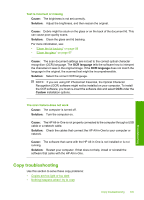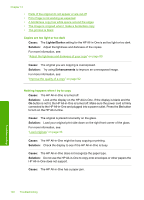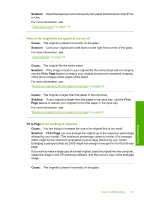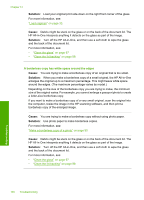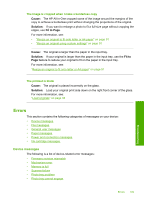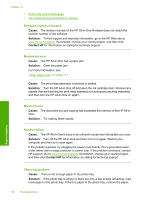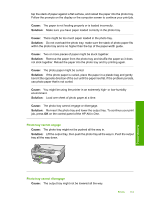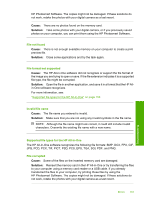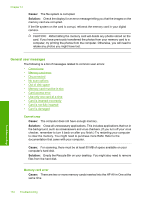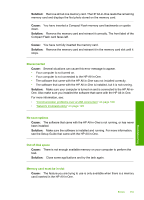HP Photosmart C6200 User Manual - Page 151
Firmware revision mismatch, Mechanism error, Memory is full, Scanner failure, Photo tray problem
 |
View all HP Photosmart C6200 manuals
Add to My Manuals
Save this manual to your list of manuals |
Page 151 highlights
Chapter 14 • Photo tray cannot disengage • Two-sided printing accessory is missing Firmware revision mismatch Cause: The revision number of the HP All-in-One firmware does not match the revision number of the software. Solution: To find support and warranty information, go to the HP Web site at www.hp.com/support. If prompted, choose your country/region, and then click Contact HP for information on calling for technical support. Mechanism error Cause: The HP All-in-One has a paper jam. Solution: Clear the paper jam. For more information, see: "Clear paper jams" on page 111 Cause: The print head assembly is blocked or stalled. Solution: Turn the HP All-in-One off and open the ink cartridge door. Remove any objects that are blocking the print head assembly (including any packing materials), and then turn the HP All-in-One on again. Memory is full Cause: The document you are copying has exceeded the memory of the HP All-inOne. Solution: Try making fewer copies. Scanner failure Cause: The HP All-in-One is busy or an unknown cause has interrupted your scan. Solution: Turn off the HP All-in-One and then turn it on again. Restart your computer and then try to scan again. If the problem persists, try plugging the power cord directly into a grounded power outlet rather than a surge protector or power strip. If the problem continues, contact HP support. Go to www.hp.com/support. If prompted, choose your country/region, and then click Contact HP for information on calling for technical support. Photo tray problem Cause: There is not enough paper in the photo tray. Solution: If the photo tray is empty or there are only a few sheets remaining, load more paper in the photo tray. If there is paper in the photo tray, remove the paper, 150 Troubleshooting Troubleshooting