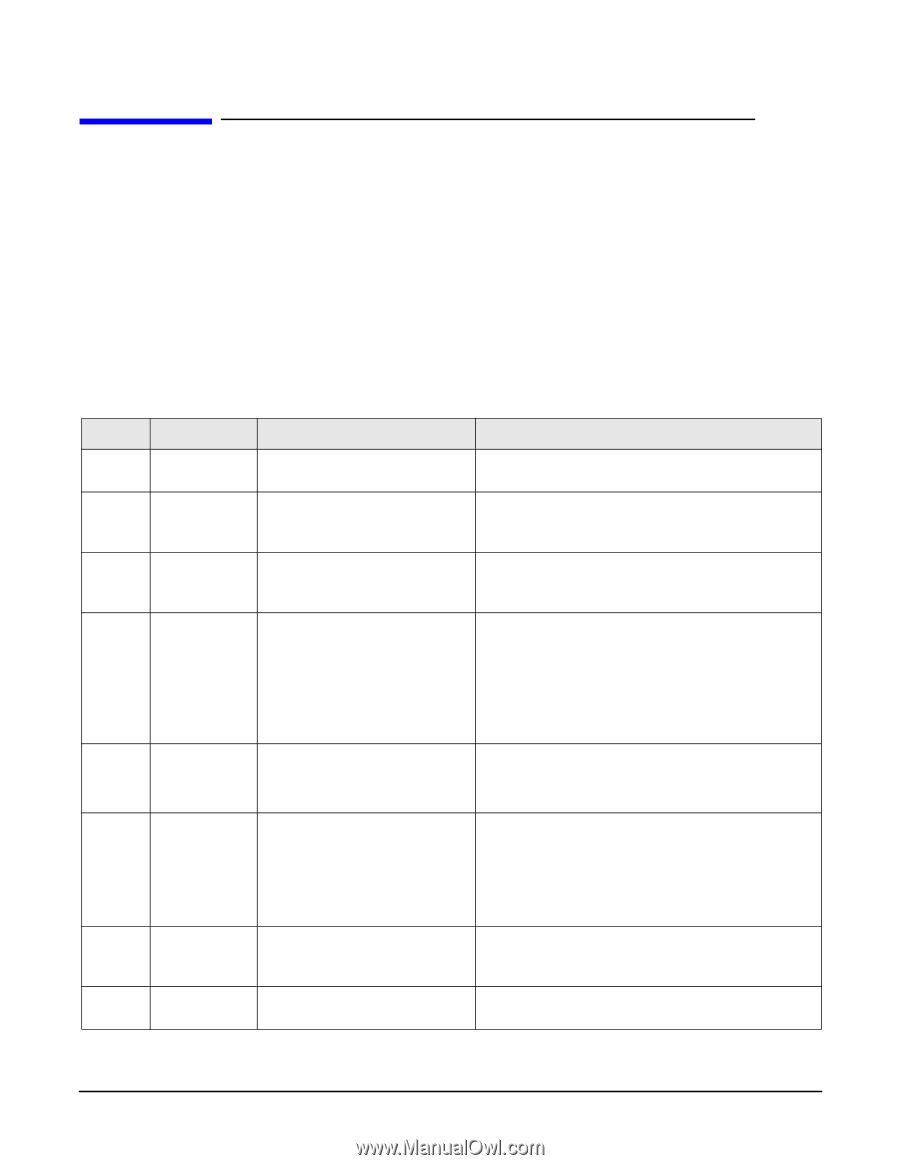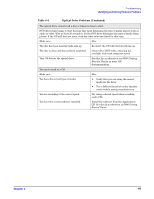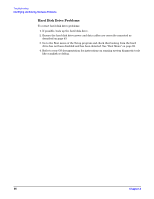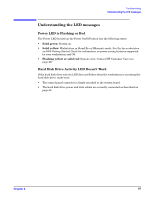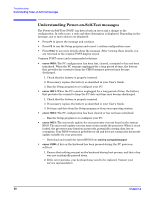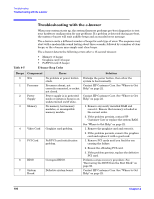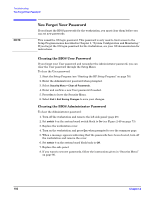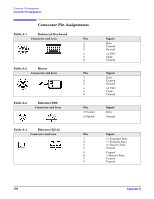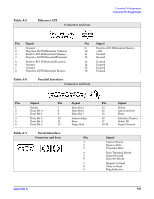HP Xw5000 hp workstation xw5000 Technical Reference (309233-001 10/02) - Page 100
Troubleshooting with the e-buzzer, Beeps, Component, Error, Solution - ram for
 |
UPC - 613326803318
View all HP Xw5000 manuals
Add to My Manuals
Save this manual to your list of manuals |
Page 100 highlights
Troubleshooting with the e-buzzer When your system starts up, the system firmware performs pre-boot diagnostics to test your hardware configuration for any problems. If a problem is detected during pre-boot, the system e-buzzer will emit audible beeps and an encoded error message. The e-buzzer emits a different number of beeps for each type of error. The sequence may start with a modem-like sound lasting about three seconds, followed by a number of clear beeps, or the e-buzzer may simple emit clear beeps. The e-buzzer detects the following errors after a 15-second timeout: • Memory (3 beeps) • Graphics card (4 beeps) • PnP/PCI card (5 beeps) Beeps 0 1 2 3 4 5 6 7 Component N/A Processor Power Supply Memory Video Card PCI Card BIOS System Board Error No problem or power button stuck. Processor absent, not correctly connected, or socket not closed. Power supply is in protected mode or system is hung in an undetermined on/off state. No memory, bad memory modules, or incompatible memory module. Graphics card problem. PnP/PCI card initialization problem. Corrupted BIOS. Defective system board. Solution Dislodge the power button, then allow the system to boot normally. Contact HP Customer Care. See "Where to Get Help" on page 22. Contact HP Customer Care. See "Where to Get Help" on page 22. 1. Remove any newly installed RAM and reseat it. Ensure that memory is loaded in the correct order. 2. If the problem persists, contact HP Customer Care or replace the system RAM. See "Where to Get Help" on page 22. 1. Remove the graphics card and reseat it. 2. If the problem persists, remove the graphics card and replace it with a good card. 1. Remove PCI cards until you find the one causing the failure. 2. Reseat the offending PCI card. 3. If the problem persists, replace the defective PCI card. Perform a crisis recovery procedure. See "Recovering the BIOS from the Boot Block" on page 86. Contact HP Customer Care. See "Where to Get Help" on page 22.