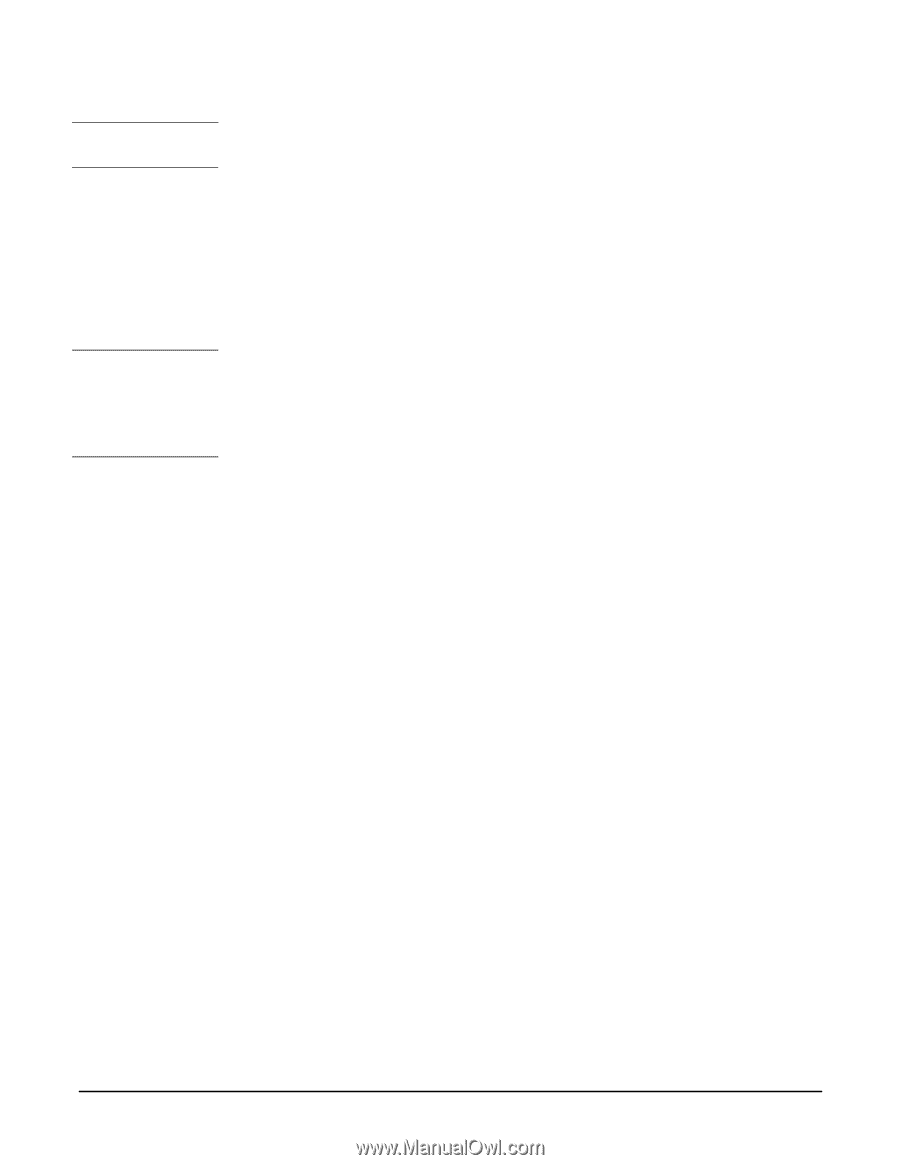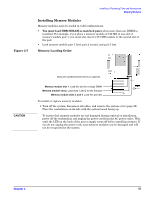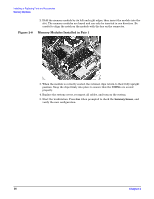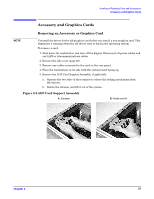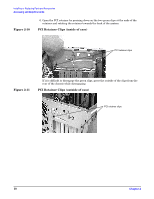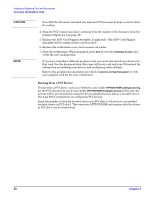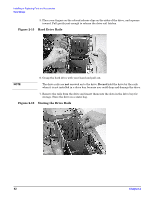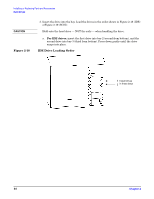HP Xw5000 hp workstation xw5000 Technical Reference (309233-001 10/02) - Page 40
Booting from a PCI Device, Replace the AGP Card Support Assembly, if applicable. The AGP Card Support - workstation manual
 |
UPC - 613326803318
View all HP Xw5000 manuals
Add to My Manuals
Save this manual to your list of manuals |
Page 40 highlights
If an AGP Pro 50 card is installed, the adjacent PCI slot must be kept vacant to allow for cooling. 4. Snap the PCI retainer into place, pressing from the outside of the chassis to close the retainer (Figure 2-11 on page 38). 5. Replace the AGP Card Support Assembly, if applicable. (The AGP Card Support Assembly will be supplied with card if needed.) 6. Replace the workstation cover and reconnect all cables. 7. Start the workstation. When prompted, press view the and verify the new configuration. If you have installed a different graphics card, you must also install new drivers for that card. See the documentation that came with your card and your OS manual for information on installing new drivers and configuring video settings. Refer to the graphics documentation provided at your graphics card kit for more information. or with Booting from a PCI Device To boot from a PCI device, such as a Network card, enable for the PCI slot used. If you do not enable for the slot, the system will be prevented from using the device installed in that slot as a bootable device. See page 80 for instructions on configuring PCI devices. Limit the number of enabled bootable devices in PCI slots 1-4 if you have an enabled bootable device in PCI slot 5. This conserves OPTION ROM and ensures that the device in PCI slot 5 can be booted from.