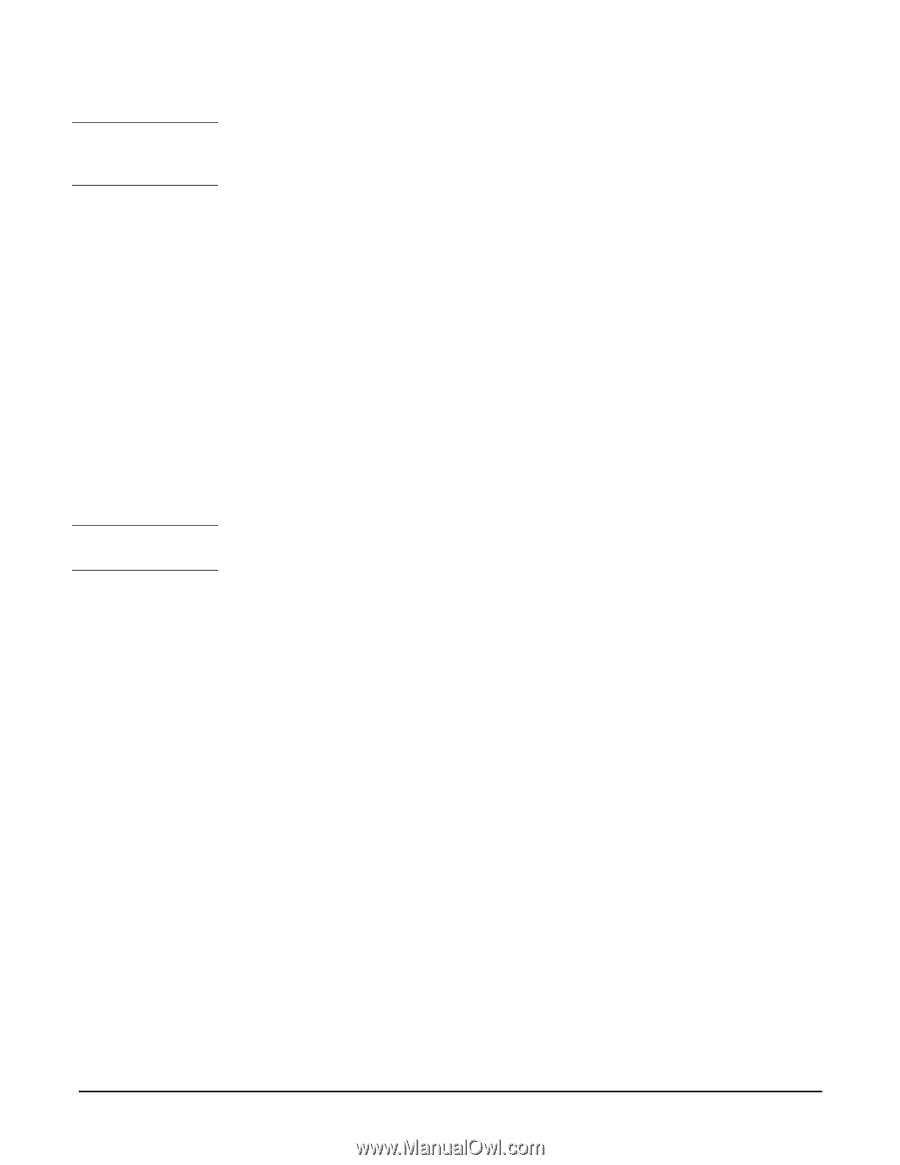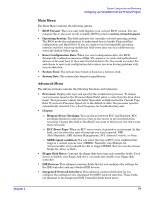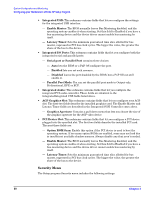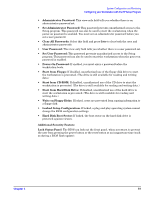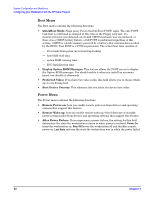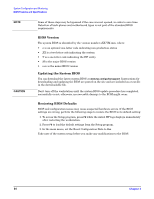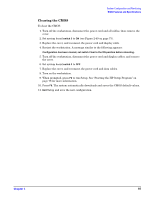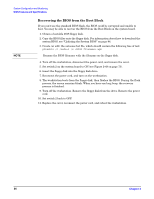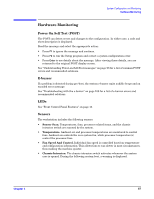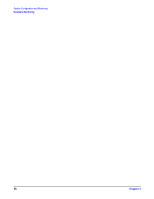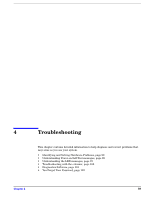HP Xw5000 hp workstation xw5000 Technical Reference (309233-001 10/02) - Page 84
BIOS Version, Updating the System BIOS, Restoring BIOS Defaults, settings are wrong - error codes
 |
UPC - 613326803318
View all HP Xw5000 manuals
Add to My Manuals
Save this manual to your list of manuals |
Page 84 highlights
Some of these steps may be bypassed if the case was not opened, in order to save time. Detection of back-planes and motherboard types is not part of the standard BIOS requirements. BIOS Version The system BIOS is identified by the version number aXX.YM.mm, where: • a is an optional one-letter code indicating non-production status • XX is a two-letter code indicating the system • Y is a one-letter code indicating the HP entity • M is the major BIOS version • mm is the minor BIOS version Updating the System BIOS You can download the latest system BIOS at . Instructions for downloading and updating the BIOS are posted on the site and are included as a text file in the downloadable file. Don't turn off the workstation until the system BIOS update procedure has completed, successfully or not; otherwise, irrecoverable damage to the ROM might occur. Restoring BIOS Defaults BIOS and configuration issues may cause suspected hardware errors. If the BIOS settings are wrong, perform the following steps to restore the BIOS to its default setting: 1. To access the Setup program, press while the initial HP logo displays immediately after restarting the workstation. 2. Press to load the default settings from the Setup program. 3. In the main menu, set the Reset Configuration Data to . Take note of the system setup before you make any modifications to the BIOS.