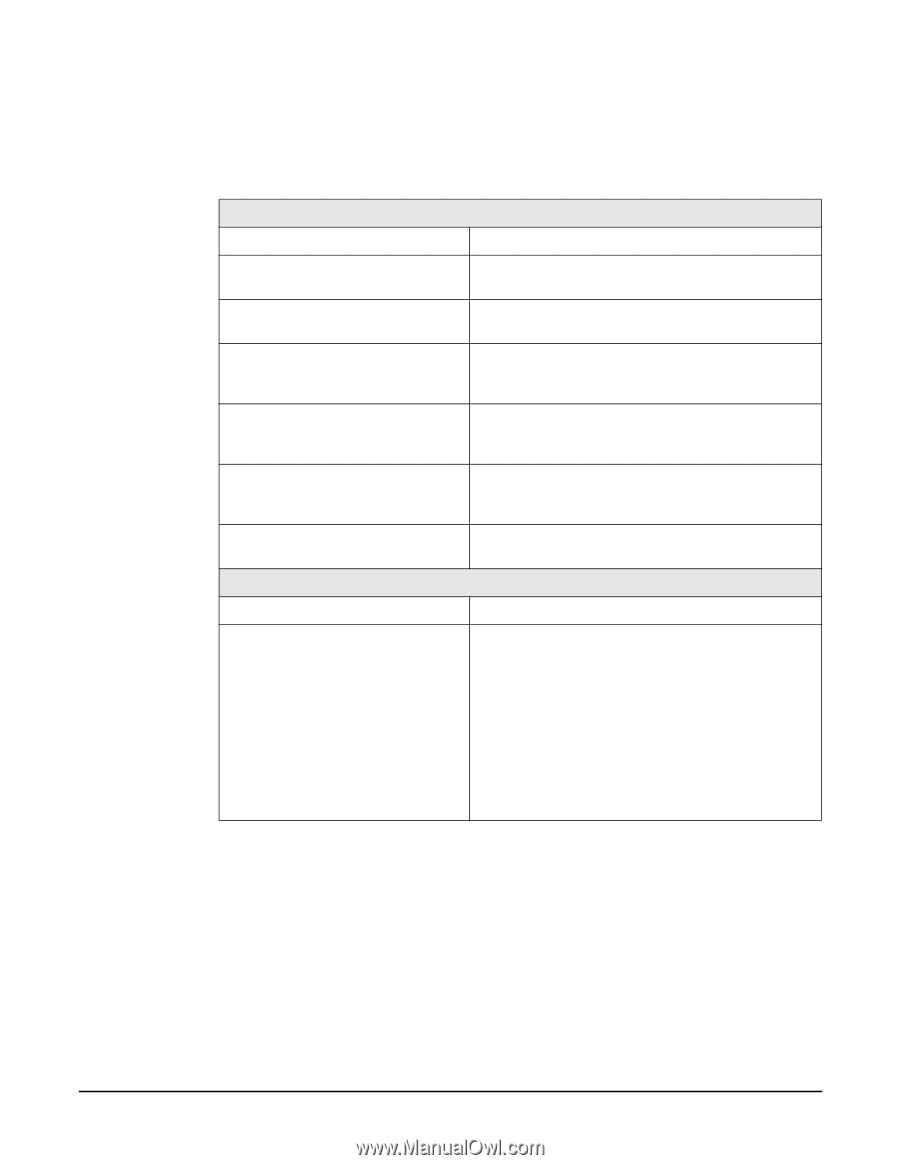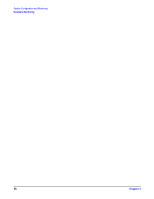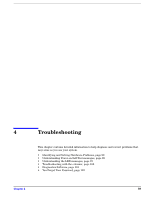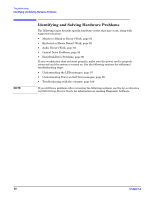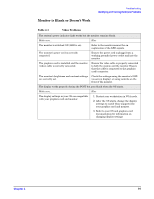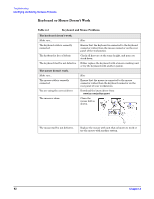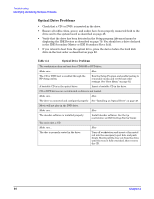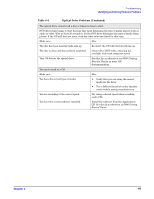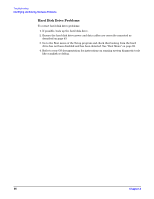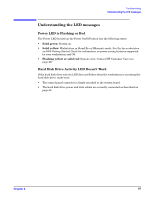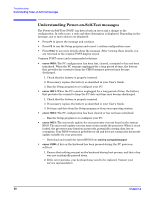HP Xw5000 hp workstation xw5000 Technical Reference (309233-001 10/02) - Page 93
Audio Doesn't Work, The system has no sound.
 |
UPC - 613326803318
View all HP Xw5000 manuals
Add to My Manuals
Save this manual to your list of manuals |
Page 93 highlights
Audio Doesn't Work The system has no sound. Check that... How Software volume control is not turned See your OS and software documentation for down or muted. information on setting software volume controls. The speaker or optical drive volume control is not turned down. If your speakers or optical drive have volume control knobs, turn the knob to increase the volume. External speakers are plugged into the correct audio jack. Plug the external speakers into the correct port on the front- or rear-panel of the system. See "Workstation Components" on page 12.. The optical drive audio cable is properly connected. Connect the audio cable between CD or DVD-ROM drive and the system board. See Figure 2-20 on page 47. Headphones or speakers connected to the line out connector are not muting the internal speaker. Turn on and use headphones or external speakers, if connected, or disconnect headphones or external speakers. The workstation is not in Standby mode. Press the power button to resume from Standby mode. Noise or no sound comes out of the speakers or headphones. Make sure... How The workstation is detecting the correct speaker/headphone type and analog-to-digital auto-sense is engaged. • If you are using digital speakers that have a stereo jack and want the system to auto-switch to digital, use a stereo-to-mono adapter to properly engage the auto-sense feature. • If a stereo-to-mono adapter is not available, use the multimedia device properties to manually switch the audio signal from analog to digital. • If the headphones have a mono jack, use the multimedia device properties to switch the system to analog out.