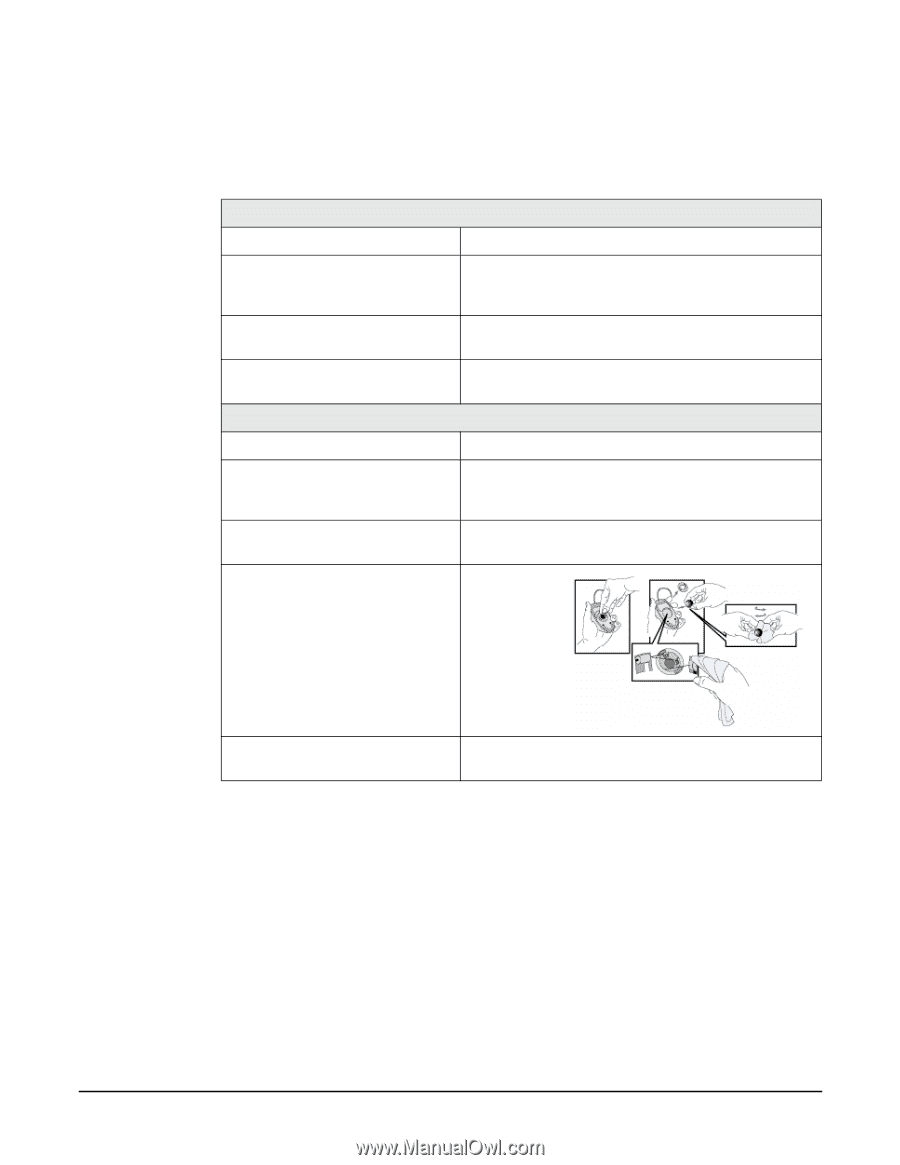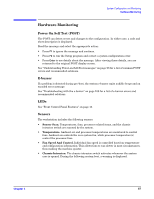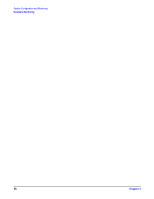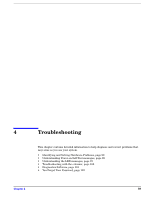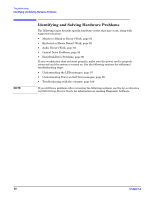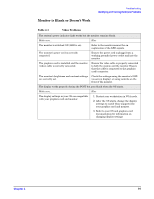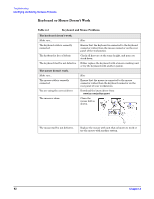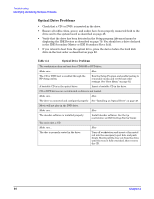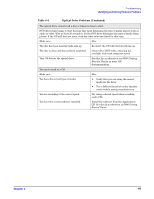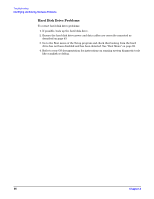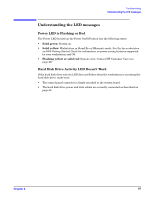HP Xw5000 hp workstation xw5000 Technical Reference (309233-001 10/02) - Page 92
Keyboard or Mouse Doesn't Work, The keyboard doesn't work. - driver download
 |
UPC - 613326803318
View all HP Xw5000 manuals
Add to My Manuals
Save this manual to your list of manuals |
Page 92 highlights
Keyboard or Mouse Doesn't Work The keyboard doesn't work. Make sure... The keyboard cable is correctly connected. The keyboard is free of debris. The keyboard itself is not defective. The mouse doesn't work. Make sure... The mouse cable is correctly connected. You are using the correct driver. How Ensure that the keyboard is connected to the keyboard connector rather than the mouse connector on the rear panel of the workstation. Check all keys are at the same height, and none are stuck down. Either replace the keyboard with a known working unit or try the keyboard with another system. How Ensure that the mouse is connected to the mouse connector rather than the keyboard connector on the rear panel of your workstation. Download the latest driver from: The mouse is clean. Clean the mouse ball as shown. The mouse itself is not defective. Replace the mouse with unit that is known to work or try the mouse with another system.