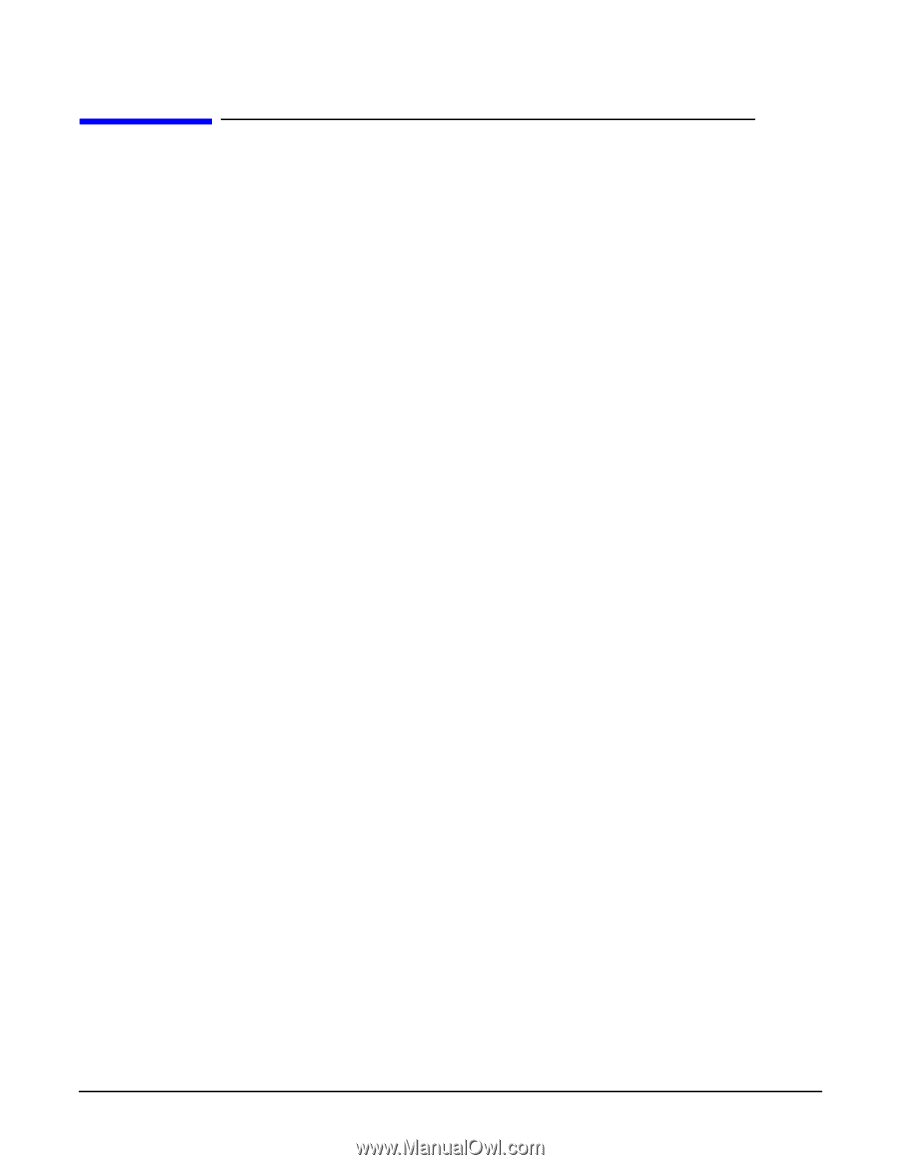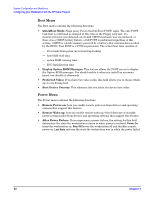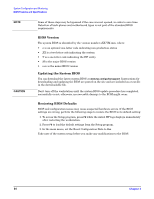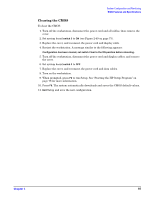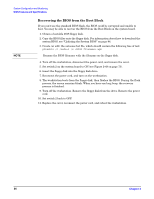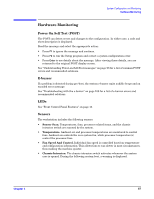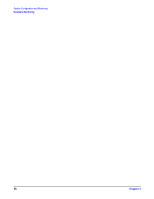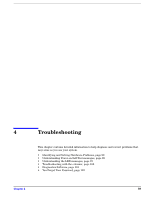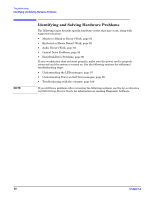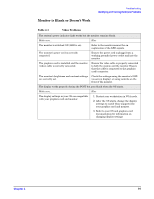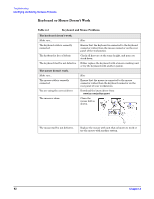HP Xw5000 hp workstation xw5000 Technical Reference (309233-001 10/02) - Page 87
Hardware Monitoring, Power On Self Test (POST), E-buzzer, LEDs, Sensors - beep codes
 |
UPC - 613326803318
View all HP Xw5000 manuals
Add to My Manuals
Save this manual to your list of manuals |
Page 87 highlights
Hardware Monitoring Power On Self Test (POST) The POST can detect errors and changes to the configuration. In either case, a code and short description is displayed. Read the message and select the appropriate action: • Press to ignore the message and continue. • Press to run the Setup program and correct a system configuration error. • Press to see details about the message. After viewing these details, you are returned to the original POST display screen. See "Understanding Power-on-Self-Test messages" on page 98 for a list of common POST errors and recommended solutions. E-buzzer If a problem is detected during pre-boot, the system e-buzzer emits audible beeps and an encoded error message. See "Troubleshooting with the e-buzzer" on page 100 for a list of e-buzzer errors and recommended solutions. LEDs See "Front Control Panel Features" on page 13. Sensors The workstation includes the following sensors: • Sensor Scan. Temperatures, fans, processor-related items, and the chassis intrusion switch are scanned by the system. • Temperature. Ambient air and processor temperatures are monitored to control fans. Ambient air controls the rear system fan, while processor temperature(s) control the processor fans. • Fan Speed And Control. Individual fan speed is controlled based on temperature and configuration information. This allows fans to run slower in most circumstances, thus making the machine quieter. • Chassis Intrusion. The chassis intrusion switch activates whenever the system case is opened. During the following system boot, a warning is displayed.