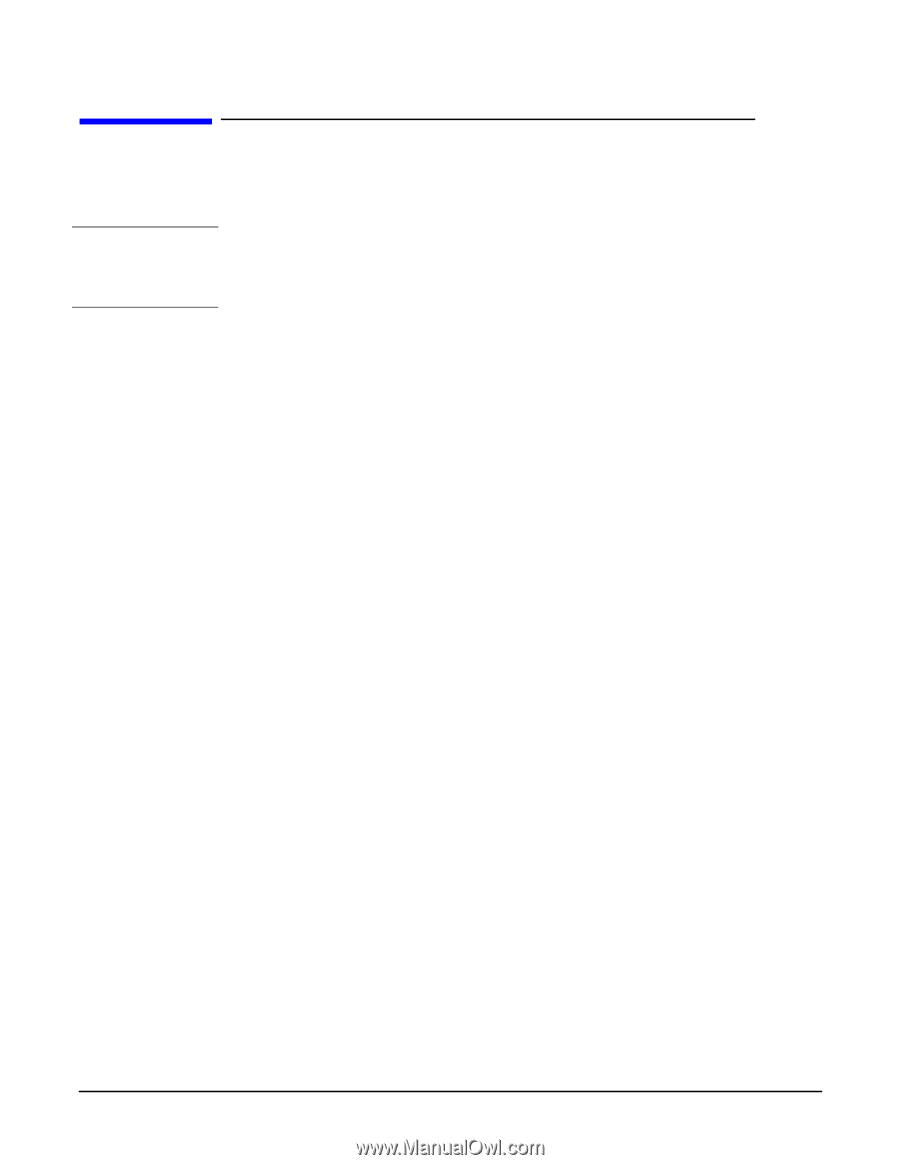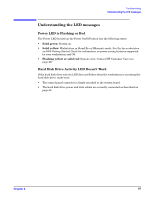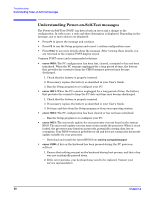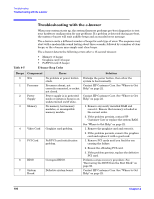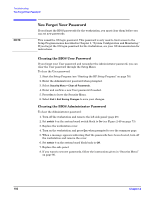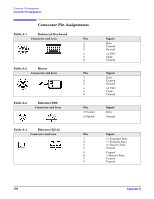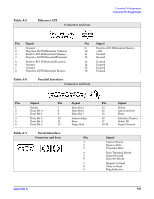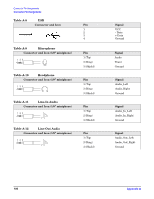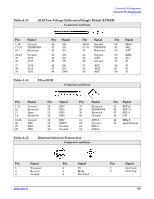HP Xw5000 hp workstation xw5000 Technical Reference (309233-001 10/02) - Page 102
You Forgot Your Password, Clearing the BIOS User Password
 |
UPC - 613326803318
View all HP Xw5000 manuals
Add to My Manuals
Save this manual to your list of manuals |
Page 102 highlights
You Forgot Your Password If you forget the BIOS passwords for the workstation, you must clear them before you can set new passwords. This is not the OS login password. This password is only used to limit access to the Setup Program menus described in Chapter 3, "System Configuration and Monitoring." If you forget the OS login password for the workstation, see your OS documentation for instructions. Clearing the BIOS User Password If you forgot your User password and remember the Administrator password, you can clear the User password through the Setup Menu. To clear the User password: 1. Start the Setup Program (see "Starting the HP Setup Program" on page 78). 2. Enter the Administrator password when prompted. 3. Select . 4. Enter and confirm a new User password if needed. 5. Press to leave the Security Menu. 6. Select to save your changes. Clearing the BIOS Administrator Password To clear the Administrator password: 1. Turn off the workstation and remove the left side panel (page 29). 2. Set on the system board switch block to (see Figure 2-49 on page 73). 3. Replace the workstation cover. 4. Turn on the workstation and press when prompted to see the summary page. 5. When a message appears indicating that the passwords have been cleared, turn off the workstation and remove the cover. 6. Set on the system board block back to . 7. Replace the side panel. 8. If you want to set new passwords, follow the instructions given in "Security Menu" on page 80.