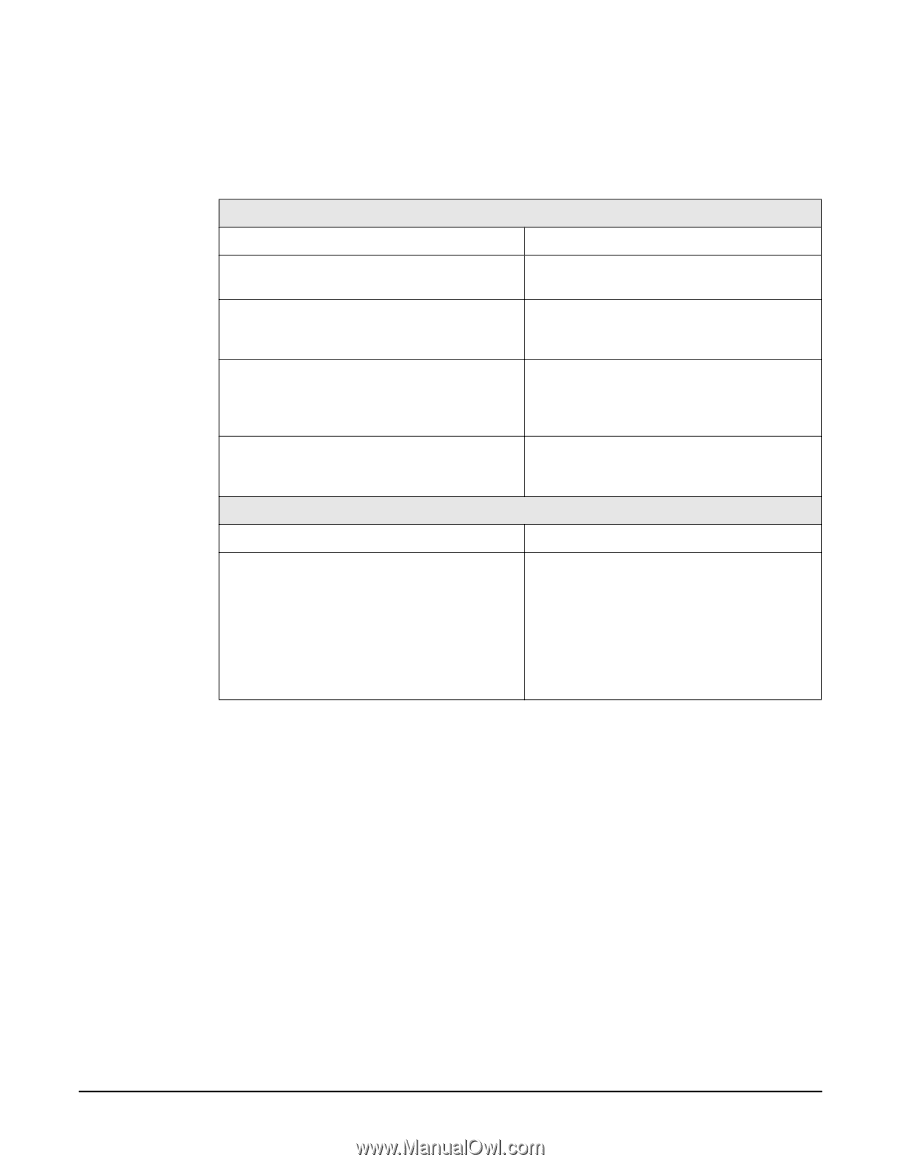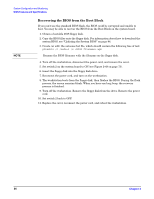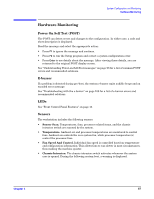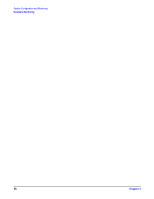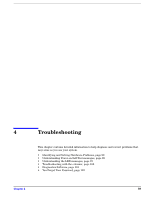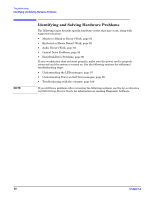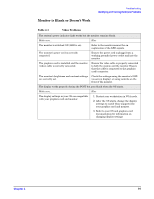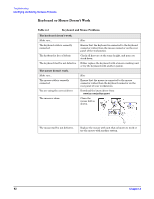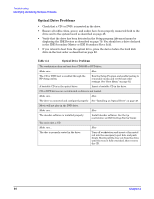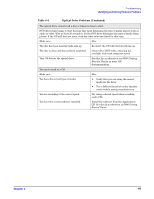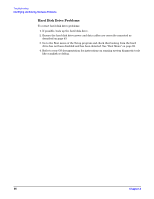HP Xw5000 hp workstation xw5000 Technical Reference (309233-001 10/02) - Page 91
Monitor is Blank or Doesn't Work
 |
UPC - 613326803318
View all HP Xw5000 manuals
Add to My Manuals
Save this manual to your list of manuals |
Page 91 highlights
Monitor is Blank or Doesn't Work The system's power indicator light works but the monitor remains blank. Make sure... How The monitor is switched ON (LED is on). Refer to the monitor manual for an explanation of the LED signals. The monitor's power cord is correctly connected. Ensure the power cord is plugged into a working grounded power outlet and into the monitor. The graphics card is installed and the monitor (video) cable is correctly connected. Ensure the video cable is properly connected to both the system and the monitor. Ensure that the cable is connected to the graphics card's connector. The monitor's brightness and contrast settings are correctly set. Check the settings using the monitor's OSD (on-screen display) or using controls on the front of the monitor. The display works properly during the POST but goes blank when the OS starts. Make sure... How The display settings in your OS are compatible with your graphics card and monitor. 1. Restart your workstation in VGA mode. 2. After the OS starts, change the display settings to match those supported by your graphics card and monitor. 3. Refer to your OS and graphics card documentation for information on changing display settings.